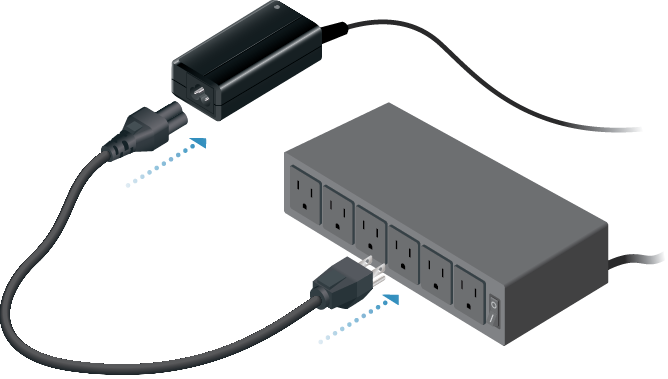Package Contents
 |
|---|
| UniFi Video NVR |
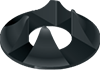 |
|---|
| Vertical Support Stand |
 |
|---|
| Power Adapter (19V, 3.42A) |
 |
|---|
| Power Cord |
Hardware Overview
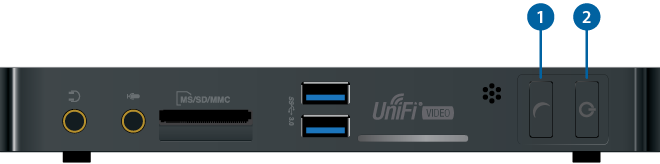
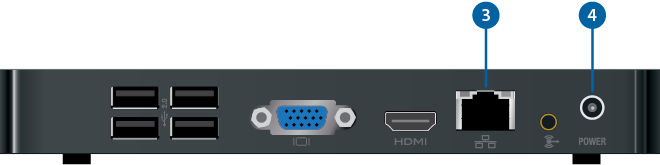
 Reset Button |
||
|---|---|---|
Resets the UniFi Video NVR to factory defaults. The UniFi Video NVR must be fully booted and running. Press and hold the Reset button for about 10 seconds. The UniFi Video NVR will automatically reboot with default settings.
|
||

Power Button |
||
Powers ON or OFF the UniFi Video NVR.
|
||

10/100/100 Ethernet Port |
||
Connect the Ethernet port to the same LAN hosting your UniFi Video Cameras |
||

Power Port |
||
Connect the Power Adapter to the Power port. |
|
|
Note: Onboard video and USB controllers are reserved for future use. |
|---|
Hardware Installation

Connecting the UniFi Video NVR
Specifications
|
UniFi UVC-NVR / UVC-NVR-2TB |
|
|
Dimensions |
135 x 190 x 25 mm (5.31 x 7.48 x 0.98") |
|---|---|
|
Weight |
483 g (17 oz) |
|
Processor |
|
| UVC-NVR | Intel D2550 |
| UVC-NVR-2TB | Intel J1800 |
|
Memory |
4 GB |
|
Hard Drive Capacity |
|
| UVC-NVR | 500 GB |
| UVC-NVR-2TB | 2 TB |
|
Networking Interface |
(1) 10/100/1000 Ethernet Port |
|
Power Supply |
65W, 19V, 3.42A |
|
Certifications |
FCC, CE, IC |
|
UniFi Video Software |
|
|
Interfaces |
Web Browser, iOS and Android |
|---|---|
|
System Setup |
Plug-and-Play Installation, Automatic Camera Detection |
|
Camera Support |
Recommended for up to 20 UniFi Video Cameras |
|
Supported Browsers |
Chrome |
|
Supported Smartphones |
iPhone and Android |
|
Media Format |
MP4 (H.264/AAC) |
|
Scheduling |
Day/Time/Camera Scheduled Video Recording/Motion Detection/Email Alerts |
|
Views |
Multiple Camera Live Grid View, |