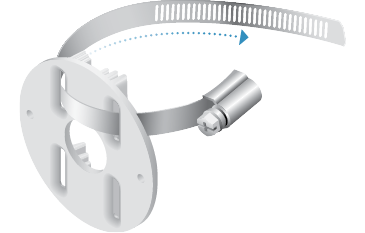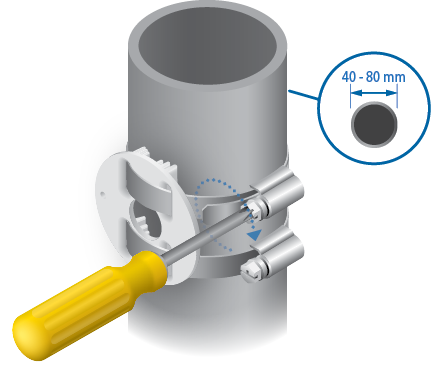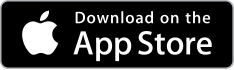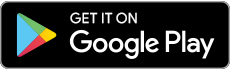Package Contents
 |
|---|
| Camera |
 |
|---|
| Tightening Tool |
 |
|---|
| Pole Mount Bracket |
 |
|---|
| Screw Anchors (Qty. 2) |
 |
|---|
| Self-Tapping Screws (Qty. 2) |
 |
|---|
| Machine Screws (Qty. 2) |
Installation Requirements
- Pole-mounting: Two metal straps (not included)
- Shielded Category 5 (or above) cabling with drain wire should be used for all outdoor wired Ethernet connections and should be grounded through the AC ground of the PoE.
We recommend that you protect your networks from harmful outdoor environments and destructive ESD events with industrial-grade, shielded Ethernet cable from Ubiquiti. For more details, visit ui.com/toughcable
- Surge protection should be used for all outdoor installations. We recommend that you use two Ethernet Surge Protectors, model ETH-SP, one near the camera and the other at the entry point to the building. The ETH-SP will absorb power surges and safely discharge them into the ground.
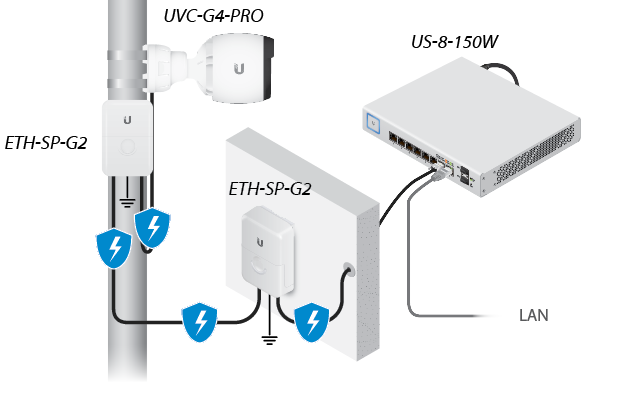
Hardware Overview



Ethernet Port |
|
|---|---|
10/100/1000 RJ45 port connects to an 802.3af/802.3at switch for PoE power and data. |
|

Reset Button |
|
The Reset button serves two functions:
|
|

Cable Gland |
|
Creates a tight seal around the Ethernet cable to prevent water from damaging the RJ-45 port. |
|

LED Ring |
|
White |
Ready for configuration. |
Flashing White |
Initializing. |
Heartbeat Flashing White |
Device is being reset to factory defaults. |
Blue |
Indicates the device has been successfully adopted into a network and is working properly. |
Rotating Blue |
Motion detected. |
Alternating White/Blue |
Firmware upgrade in progress. Device is busy; do not touch or unplug it. |
Repeating Off/White/Blue |
Recovery mode. |
Flashing Red |
Recording. |
Red |
Device failure; network error. If this occurs, we recommend rebooting the device. |
Before You Begin
Remove the sticker from the bottom of the Mounting Base.
Installation Overview
To install the camera, please follow the instructions of the following sections in this order:
Hardware Installation
The camera can be mounted on a wall, ceiling, or pole. Follow the appropriate steps for your installation:
Wall/Ceiling Mount

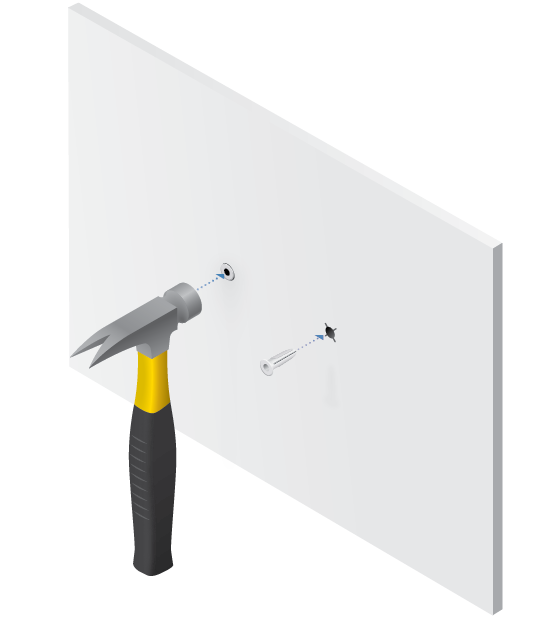





- Proceed to Connecting Power.

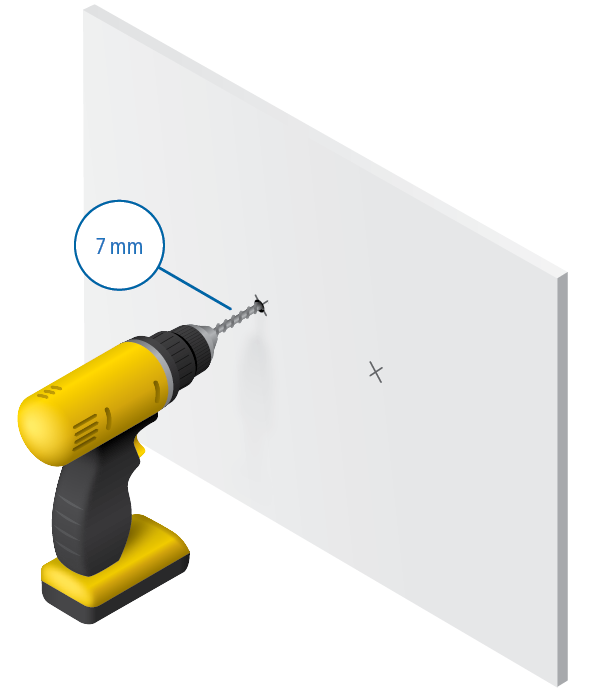

OR
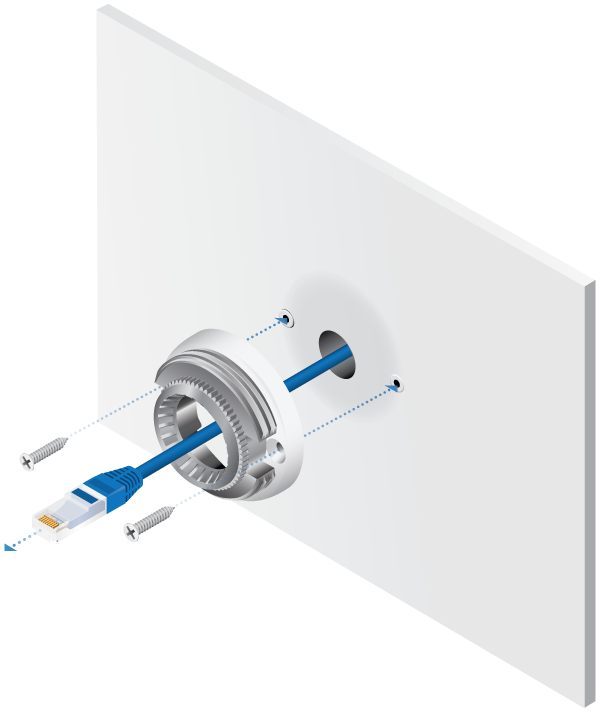
| IMPORTANT: If you are installing your camera outdoors, create a drip loop for the cable below the camera to prevent water ingress. |
|---|
Pole Mount

| IMPORTANT: For proper weather sealing, the Cable Gland must fit securely within the Adjustable Base when the camera is mounted. Ensure that the Cable Gland is securely seated during installation and cable routing. |
|---|

Connecting Power

UniFi Protect Mobile App
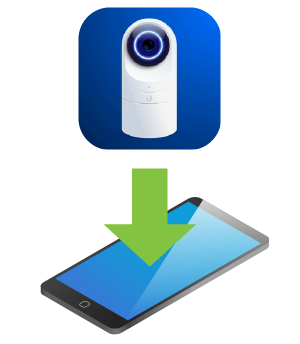
|
|
Note: When you first launch UniFi Protect, the app will prompt you to enable Bluetooth and other features necessary to provide the best user experience possible. Please allow these features and permissions for proper app functionality. |
|---|
Adjusting the Camera View
Specifications
|
UVC-G4-PRO |
|
|
Dimensions |
Ø 86 x 153 mm (Ø 3.39 x 6.02") |
|---|---|
|
Weight |
700 g (1.54 lb) (Without Mounting Plate) |
|
Enclosure |
PC/TPE/Aluminum Alloy |
|
Networking Interface |
(1) 10/100/1000 Ethernet Port |
|
Sensor |
OS08A10, 1/2" |
|
Lens |
F 4.1mm - 12.3mm; f/1.53 -f/3.3 |
|
LED |
LED Ring |
|
Field of View |
|
| Wide | 108° (H), 58° (V), 125° (D) |
| Tele | 37° (H), 20° (V), 43° (D) |
|
Night Mode |
IR LEDs with Mechanical IR Cut Filter |
|
Video Compression |
H.264 |
|
Resolution |
4K2K (3840 x 2160) |
|
Max. Frame Rate |
30 FPS |
|
Image Settings |
Flip, Brightness, Contrast, WDR, Hue, Infrared, Sharpness, Saturation, Denoise, |
|
Management Interface |
|
| Managed Mode | UniFi Protect |
| Standalone Mode | Camera Integrated Web UI |
|
Microphone |
Yes |
|
Max. Power Consumption |
12.5W |
|
Power Method |
IEEE 802.3af/at |
|
Power Supply |
802.3af/802.3at or |
|
Buttons |
Factory Reset Button |
|
Mounting |
Wall, Ceiling, Pole (Kits Included) |
|
Operating Temperature |
-20 to 50° C (-4 to 122° F) |
|
Operating Humidity |
0 to 90% Noncondensing |
|
Weatherproofing |
IP67 |