Package Contents
 |
|---|
| IsoStation M5 |
 |
|---|
| Metal Strap |
 |
|---|
| Gigabit PoE (24V, 0.5A) with Mounting Bracket |
 |
|---|
| Power Cord |
Installation Requirements
- The IS-M5 comes with a default horn antenna, Horn-5-45, and is compatible with the following options:
- Horn-5-30
- Horn-5-60
- Horn-5-90
- U-OMT-Dish
- 7 mm socket wrench or screwdriver
- Shielded Category 5 (or above) cabling with drain wire should be used for all wired Ethernet connections and should be grounded through the AC ground of the PoE.
We recommend that you protect your networks from harmful outdoor environments and destructive ESD events with industrial-grade, shielded Ethernet cable from Ubiquiti. For more details, visit ui.com/toughcable
- Surge protection should be used for all outdoor installations. We recommend that you use two Ethernet Surge Protectors, model ETH-SP, one near the IsoStation and the other at the entry point to the building. The ETH-SP will absorb power surges and safely discharge them into the ground.
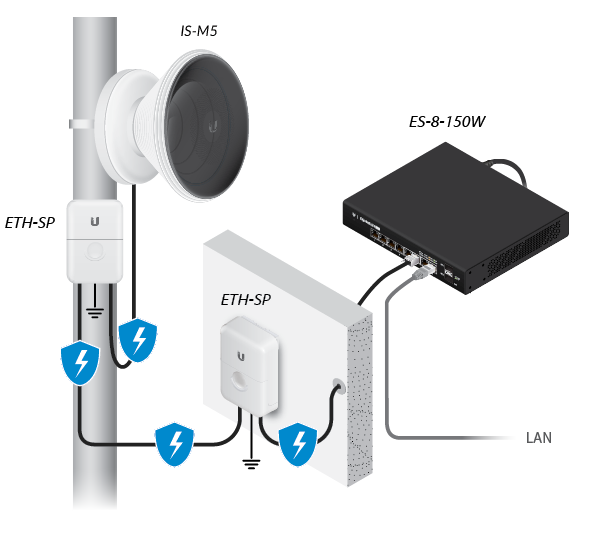
Hardware Overview
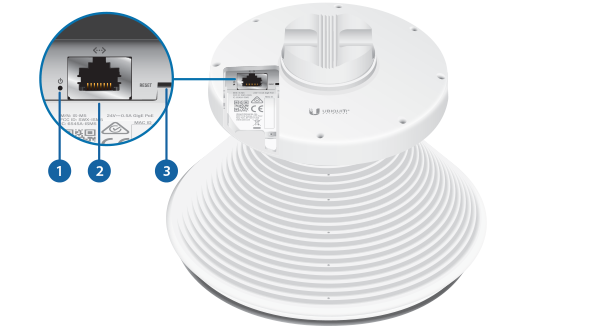

 Power LED |
|---|
The LED will light green when the device is connected to a power source. |
 Ethernet Port |
This Gigabit Ethernet port is used to connect the power and should be connected to the LAN and DHCP server. |
 Reset Button |
To reset to factory defaults, press and hold the Reset button for more than 10 seconds while the device is powered on. Alternatively, the device may be reset remotely via a Reset button located on the bottom of the Gigabit PoE Adapter. |
 Release Button |
The default horn antenna (beamwidth: 45°) can be swapped out for an optional horn with a different beamwidth. To remove it, rotate the horn antenna counterclockwise while depressing the Release Button. |
Hardware Installation
Pole-Mounting
Connecting Power





- Connect the power using:
- included Gigabit PoE Adapter
- PoE switch

WARNING: The switch port must comply with the power specifications listed in this Quick Start Guide.

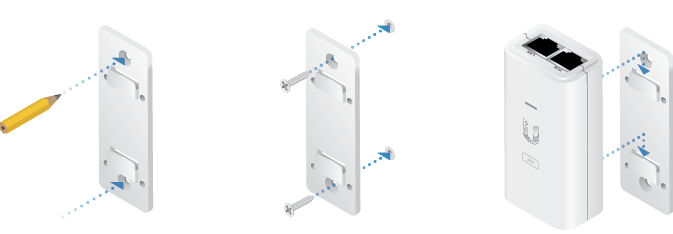
Accessing airOS
Verify connectivity in the airOS Configuration Interface.
- Make sure that your host system is connected via Ethernet to the device.
- Configure the Ethernet adapter on your host system with a static IP address on the 192.168.1.x subnet.
- Launch your web browser and type https://192.168.1.20 in the address field. Press enter (PC) or return (Mac).

- Enter ubnt in the Username and Password fields. Select your Country and Language. You must agree to the Terms of Use to use the product. Click Login.
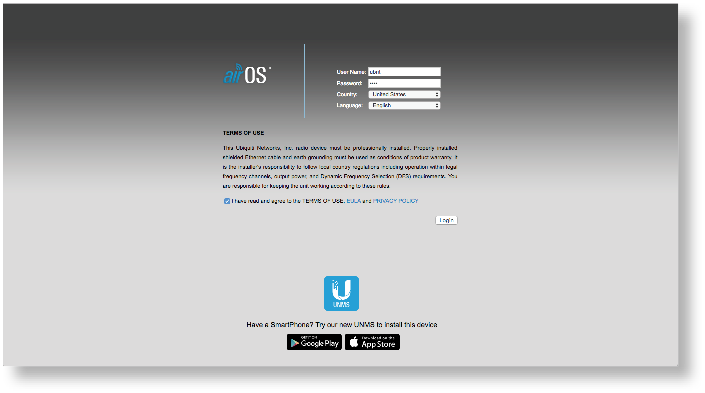
The airOS Configuration Interface will appear, allowing you to customize your settings as needed. For details, refer to the User Guide available at ui.com/download/airmax
You can also manage your device using the Ubiquiti® Network Management System. Setup using the UNMS™ app requires the U-Installer, sold separately.
Installer Compliance Responsibility
Devices must be professionally installed and it is the professional installer’s responsibility to make sure the device is operated within local country regulatory requirements.
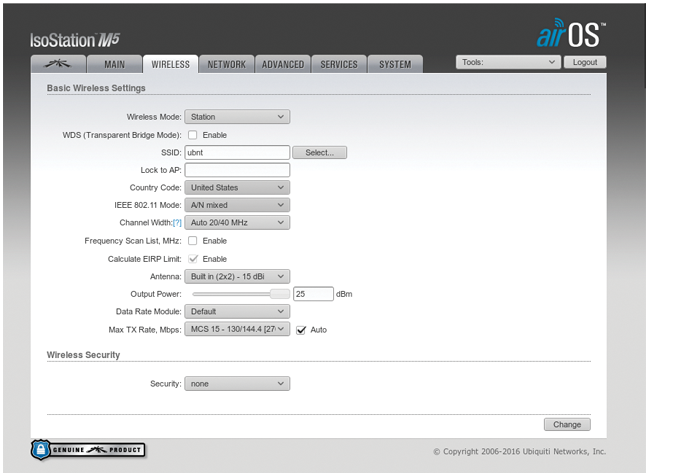
The Output Power field is provided to the professional installer to assist in meeting regulatory requirements.
Specifications
|
IS-M5 |
|
|
Dimensions
|
174 x 174 x 150 mm (6.85 x 6.85 x 5.91") 131 x 131 x 65 mm (5.16 x 5.16 x 2.56") |
|---|---|
|
Weight
|
725.7 g (1.60 lb) 408.2 g (0.90 lb) |
|
Beamwidth |
45° (Default Horn) |
|
Networking Interface |
(1) 10/100/1000 Ethernet Port |
|
LED |
Power |
|
Max. Power Consumption |
6.5W |
|
Power Supply |
24V, 0.5A Gigabit PoE Adapter (Included) |
|
Power Method |
Passive PoE (Pairs 4, 5+; 7, 8 Return) |
|
Supported Voltage Range |
20 to 26VDC |
|
Wind Loading |
36 N @ 200 km/h (8.09 lbf @ 125 mph) |
|
Wind Survivability |
200 km/h (125 mph) |
|
Operating Temperature |
-40 to 70° C (-40 to 158° F) |
|
Operating Humidity |
5 to 95% Noncondensing |
|
Mounting |
Pole-Mount (Kit Included) |
|
ESD/EMP Protection |
± 24kV Contact/Air |
|
Certifications |
CE, FCC, IC |
|
Operating Frequency (MHz) |
||||
|
Worldwide |
5150 - 5875 |
|||
|---|---|---|---|---|
|
US/CA |
U-NII-1 |
5150 - 5250 |
||
|
U-NII-2A |
5250 - 5350 |
|||
|
U-NII-2C |
5470 - 5725 |
|||
|
U-NII-3 |
5725 - 5850 |
|||





