Package Contents
 |
|---|
| EdgeSwitch |
 |
|---|
| Mounting Screws (Qty. 4) |
 |
|---|
| Cage Nuts (Qty. 4) |
 |
|---|
| Power Cord |
Installation Requirements
- Phillips screwdriver
- Standard-sized, 19" wide rack with a minimum of 1U height available
- For indoor applications, use Category 5 (or above) UTP cabling approved for indoor use.
- For outdoor applications, shielded Category 5 (or above) cabling should be used for all wired Ethernet connections and should be grounded through the AC ground of the power supply.
We recommend that you protect your networks from harmful outdoor environments and destructive ESD events with industrial-grade, shielded Ethernet cable from Ubiquiti. For more details, visit: ui.com/toughcable
| Note: Although the cabling can be located outdoors, the EdgeSwitch itself should be housed inside a protective enclosure. |
|---|
Hardware Overview
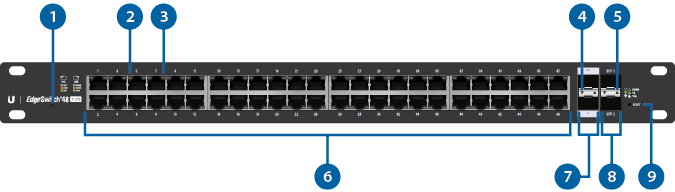
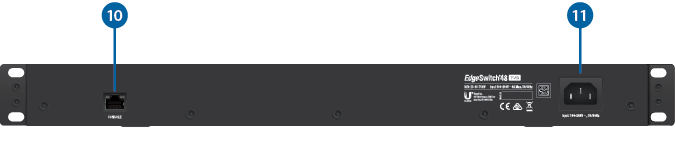

System LED |
|||
|---|---|---|---|
|
|||
Flashing White |
Bootup in progress. |
||
White |
Ready for use, not connected to Ubiquiti Internet Service Provider (UISP™). See “UISP Management”. |
||
Blue |
Ready for use, connected to UISP. |
||
Steady Blue with Occasional Flashing |
Ready for use, unable to connect to UISP, check connection to UISP server. |
||
Quickly Flashing Blue |
Used to locate a device in UISP. |
||
Alternating |
Firmware upgrade in progress. |
||

RJ45 PoE LED (Ports 1 - 48) |
|||
Off |
No PoE |
||
Amber |
IEEE 802.3af/802.3at |
||
Green |
24V Passive |
||

RJ45 Speed/Link/Activity LED (Ports 1 - 48) |
|||
Off |
No Link |
||
Amber |
Link Established at 10/100 Mbps Flashing Indicates Activity |
||
Green |
Link Established at 1000 Mbps (1 Gbps) Flashing Indicates Activity |
||

SFP+ Speed/Link/Activity LED (Ports 1 - 2) |
|||
Off |
No Link |
||
Green |
Link Established at 1 Gbps Flashing Indicates Activity |
||
White |
Link Established at 10 Gbps Flashing Indicates Activity |
||

SFP Speed/Link/Activity LED (Ports 1 - 2) |
|||
Off |
No Link |
||
Green |
Link Established at 1 Gbps Flashing Indicates Activity |
||

RJ45 (Ports 1 - 48) |
|||
RJ45 ports support Power over Ethernet (PoE) and 10/100/1000 Ethernet connections. |
|||

SFP+ (Ports 1 - 2) |
|||
Hot-swappable SFP+ ports support 1/10 Gbps connections. |
|||

SFP (Ports 1 - 2) |
|||
Hot-swappable SFP ports support 1 Gbps connections. |
|||

Reset Button |
|||
Click here to learn how to reset an EdgeSwitch to factory defaults. |
|||

Console Port |
|||
RJ45 serial console port for Command Line Interface (CLI) management. |
|||

Power Port |
|||
Connect the included Power Cord to the Power port. |
|||
Hardware Installation

OR
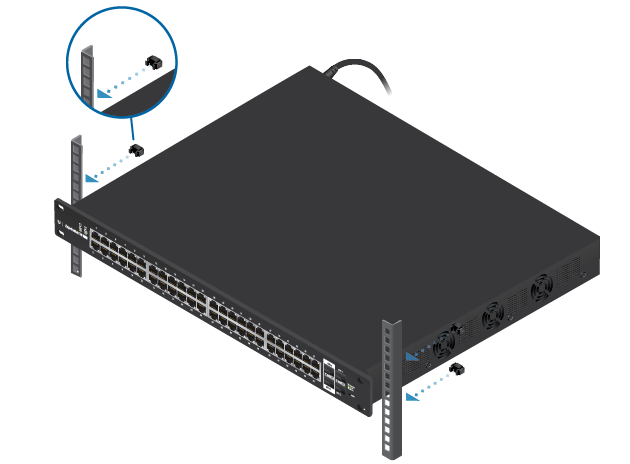

Connecting Ethernet

|
|
Note: The PoE settings for ports 1-48 are set to PoE+ auto by default, so 802.3af/at devices can be plugged in and automatically receive PoE. For instructions on how to enable 24V passive PoE, refer to “Configuring PoE Settings”. |
|---|
Connecting SFP+/SFP
These ports support the specified module types at the following speeds:
|
Ports |
SFP+ Module Type |
SFP Module Type |
|
SFP+ 1-2 |
10 Gbps |
1 Gbps |
|
SFP 1-2 |
(Not supported) |
1 Gbps |
For information about compatible fiber SFP+ or SFP modules, visit: ubnt.link/SFP_DAC_Compatibility
Accessing the Configuration Interface
The EdgeSwitch is set to DHCP by default, so it will try to automatically obtain an IP address. If that fails, then it will use the default fallback IP address, 192.168.1.2. Proceed to the appropriate section, DHCP or “Fallback IP Address”:
DHCP
Use one of the following methods:
- Set up the DHCP server to provide a specific IP address to the EdgeSwitch based on its MAC address (on the label).
- Let the EdgeSwitch obtain an IP address and then check the DHCP server to see which IP address was assigned.
To log in, follow these steps:
- Launch your web browser. Type the appropriate IP address in the address field. Press enter (PC) or return (Mac).
- Enter ubnt in the Username and Password fields. Click Sign In.
- The EdgeSwitch Configuration Interface will appear. Customize additional settings as needed.
For more information on PoE configuration, refer to “Configuring PoE Settings”. For more information, refer to the EdgeSwitch documentation, which is available at ui.com/download/edgemax
Fallback IP Address
- Ensure that your computer (or other host machine) is connected to the EdgeSwitch.
- Configure the Ethernet adapter on your host system with a static IP address on the 192.168.1.x subnet.
- Launch your web browser. Type the appropriate IP address in the address field (192.168.1.2 is the default fallback IP address). Press enter (PC) or return (Mac).
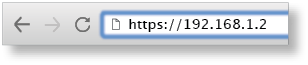
- Enter ubnt in the Username and Password fields. Click Sign In.
- The EdgeSwitch Configuration Interface will appear. Go to Settings
 .
. - Change the IP Address to a unique IP address. Click Apply.
|
|
Note: If you change the IP settings, then the session will be cut off, and you will need to reconnect to the EdgeSwitch using the new IP address. |
|---|
Customize additional settings as needed. For more information on PoE configuration, refer to “Configuring PoE Settings”.
UISP Management
You can manage your device using UISP, which lets you configure, monitor, upgrade, and back up your devices using a single application. Get started at uisp.ui.com
Configuring PoE Settings
The PoE settings for ports 1-48 are set to PoE+ by default, so 802.3af/at devices can be plugged in and automatically receive PoE.
|
|
WARNING: Before activating 24V passive PoE, ensure that the connected device supports PoE and the supplied voltage. |
|---|
- Go to Dashboard
 .
. - For the Ethernet port you want to configure, click the PoE drop-down menu.
- Select the appropriate mode: Off, 24V, or PoE+.
For more information, refer to the EdgeSwitch documentation, which is available at ui.com/download/edgemax
Specifications
|
ES-48-500W/ES-48-750W |
|
|
Dimensions |
485 x 43.7 x 374.6 mm (19.09 x 1.72 x 14.75") |
|---|---|
|
Weight |
|
| ES-48-500W | 6.1 kg (13.5 lb) |
| ES-48-750W | 6.5 kg (14.3 lb) |
|
Total Non-Blocking Line Rate |
70 Gbps |
|
Max. Power Consumption |
|
| ES-48-500W | 500W |
| ES-48-750W | 750W |
|
Power Method |
100-240VAC/50-60 Hz, Universal Input |
|
Power Supply |
|
| ES-48-500W | AC/DC, Internal, 500W DC |
| ES-48-750W | AC/DC, Internal, 750W DC |
|
LEDs Per Port |
|
| Serial Console Port | N/A |
| RJ45 Data Ports | PoE, Speed/Link/Activity |
| SFP Data Ports | Speed/Link/Activity |
|
Interfaces |
|
| Networking Interfaces | (48) 10/100/1000 Mbps RJ45 Ethernet Ports (2) 1/10 Gbps SFP+ Ethernet Ports (2) 1 Gbps SFP Ethernet Ports |
| Management Interface | (1) RJ45 Serial Port, Ethernet In/Out Band |
|
Rack-Mount |
Yes, 1U High |
|
ESD/EMP Protection |
Air: ± 24 kV, Contact: ± 24 kV |
|
Shock and Vibration |
ETSI300-019-1.4 Standard |
|
Operating Temperature |
-5 to 40° C (23 to 104° F) |
|
Operating Humidity |
5 to 95% Noncondensing |
|
Certifications |
CE, FCC, IC |
|
PoE Per Port |
|
|
PoE Interfaces |
POE+ IEEE 802.3af/at (Pins 1, 2+; 3, 6-) |
|---|---|
|
Max. PoE+ Wattage per Port by PSE |
34.2W |
|
Voltage Range 802.3at Mode |
50-57V |
|
Max. Passive PoE Wattage per Port |
17W |
|
24V Passive PoE Voltage Range |
20-27V |








