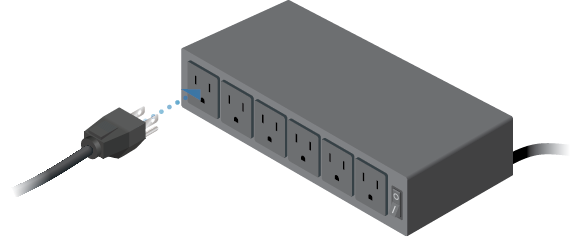Package Contents
 |
|---|
| EdgeRouter PRO |
 |
|---|
| Mounting Screws (Qty. 4) |
 |
|---|
| Cage Nuts (Qty. 4) |
 |
|---|
| Power Cord |
Installation Requirements
- Phillips screwdriver (for rack- or wall-mounting)
- Standard-sized, 19" wide rack with a minimum of 1U height available (for rack-mounting)
- For indoor applications, use Category 5 (or above) UTP cabling approved for indoor use.
- For outdoor applications, shielded Category 5 (or above) cabling should be used for all wired Ethernet connections and should be grounded through the AC ground of the power supply.
We recommend that you protect your networks from harmful outdoor environments and destructive ESD events with industrial-grade, shielded Ethernet cable from Ubiquiti. For more details, visit: ui.com/toughcable
| Note: Although the cabling can be located outdoors, the EdgeRouter itself should be housed inside a protective enclosure. |
|---|
Hardware Overview
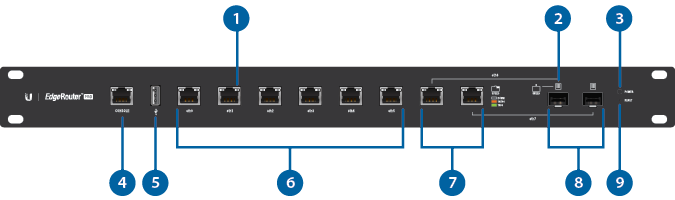

RJ45 Speed/Link/Activity LED (eth0 - eth7 Ports) |
|
|---|---|
Off |
No Link |
Amber |
Link Established at 10/100 Mbps Flashing Indicates Activity |
Green |
Link Established at 1000 Mbps Flashing Indicates Activity |

SFP Speed/Link/Activity LED (eth6 - eth7 Ports) |
|
Off |
No Link |
Amber |
Link Established at 10/100 Mbps Flashing Indicates Activity |
Green |
Link Established at 1000 Mbps Flashing Indicates Activity |

Power LED |
|
White |
EdgeRouter Powered On |

Console Port |
|
RJ45 serial console port for Command Line Interface (CLI) management. |
|

USB Port |
|
Reserved for future use. |
|

RJ45 (eth0 - eth5 Ports) |
|
RJ45 ports support 10/100/1000 Ethernet connections. By default, eth1 is set up as a DHCP client, while eth0 is assigned a static IP address of 192.168.1.1. |
|

RJ45 (eth6 - eth7 Ports) |
|
RJ45 port eth6 and SFP 1 port are combination ports; eth6 is active only if the SFP 1 port is empty. RJ45 port eth7 and SFP 2 port are combination ports; eth7 is active only if the SFP 2 port is empty. |
|

SFP (eth6 - eth7 Ports) |
|
SFP ports are hot-swappable and support 100 Mbps or Gigabit fiber SFP modules. If an SFP module is plugged into the SFP 1 port, then the SFP port is active, and the RJ45 port eth6 is deactivated. If an SFP module is plugged into the SFP 2 port, then the SFP port is active, and the RJ45 port eth7 is deactivated. |
|

Reset Button |
|
Click here to learn how to reset the EdgePoint to factory defaults. |
|
Hardware Installation

OR
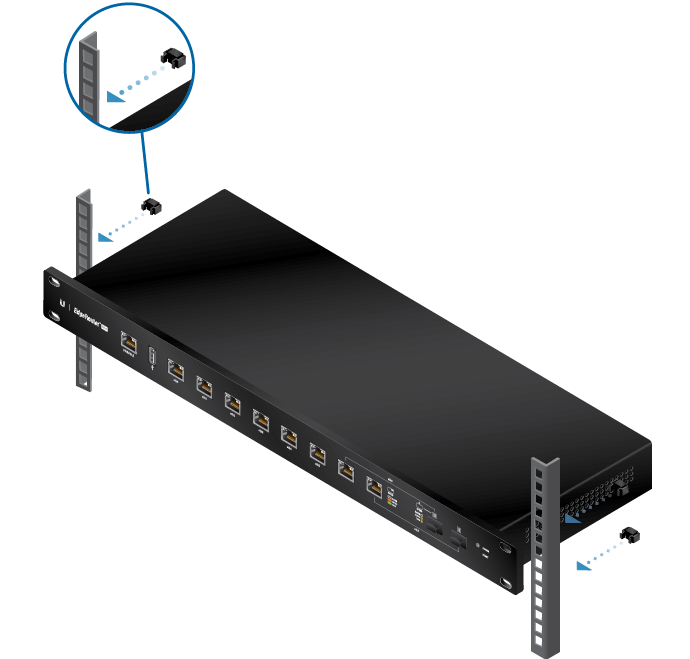

Connecting SFP
| Note: The corresponding RJ45 port will be deactivated. |
|---|
For information about compatible fiber SFP modules, visit:
ubnt.link/SFP_DAC_Compatibility
Accessing the EdgeOS Configuration Interface
The EdgeOS® configuration interface can be accessed via DHCP or static IP address assignment. By default, eth1 is set up as a DHCP client, while eth0 is assigned a static IP address of 192.168.1.1. To configure the EdgeRouter, proceed to the appropriate section: DHCP or “Static IP Address”.
DHCP
- Connect an Ethernet cable from eth1 on the EdgeRouter to a LAN segment that has an existing DHCP server.

- To check the IP address of the EdgeRouter, use one of the following methods:
- Set up the DHCP server to provide a specific IP address to the EdgeRouter based on its MAC address (on the label).
- Let the EdgeRouter obtain an IP address and then check the DHCP server to see which IP address was assigned.
- Launch your web browser. Enter the appropriate IP address in the address field. Press enter (PC) or return (Mac).
- Enter ubnt in the Username and Password fields. Read the Ubiquiti License Agreement, and check the box next to I agree to the terms of this License Agreement to accept it. Click Login.
The EdgeOS Configuration Interface will appear, allowing you to customize your settings as needed. For more information, refer to the EdgeOS User Guide, which is available at ui.com/download/edgemax
Static IP Address
- Connect an Ethernet cable from the Ethernet port on your computer to the port labeled eth0 on the EdgeRouter.

- Configure the Ethernet adapter on your host system with a static IP address on the 192.168.1.x subnet.
- Launch your web browser. Type https://192.168.1.1 in the address field. Press enter (PC) or return (Mac).

- Enter ubnt in the Username and Password fields. Read the Ubiquiti License Agreement, and check the box next to I agree to the terms of this License Agreement to accept it. Click Login.
The EdgeOS Configuration Interface will appear, allowing you to customize your settings as needed. For more information, refer to the EdgeOS User Guide, which is available at ui.com/download/edgemax
UISP Management
You can manage your device using UISP, which lets you configure, monitor, upgrade, and back up your devices using a single application. Get started at uisp.ui.com
Specifications
|
ERPro-8 |
|
|
Dimensions |
484 x 164 x 44 mm (19.06 x 6.46 x 1.73") |
|---|---|
|
Weight |
2.3 kg (5.07 lb) |
|
Max. Power Consumption |
40W |
|
Power Method |
Universal AC Power Cord (C5) |
|
Power Supply |
Internal AC/DC Power Adapter, 60W (24V, 2.5A) |
|
Button |
Reset |
|
LED |
Power |
|
Processor |
Dual-Core 1 GHz, MIPS64 with Hardware Acceleration for Packet Processing |
|
System Memory |
2 GB DDR3 RAM |
|
Code Storage |
4 GB |
|
LEDs Per Port |
|
| Serial Console Port | N/A |
| Data Ports | Speed/Link/Activity |
|
Networking Interfaces |
|
| Serial Console Port | (1) RJ45 Serial Port |
| Data Ports | (6) 10/100/1000 RJ45 Ports (2) 10/100/1000 RJ45/SFP Combination Ports |
|
Rackmount |
Yes |
|
ESD/EMP Protection |
Air: ± 24 kV, Contact: ± 24 kV |
|
Operating Temperature |
-10 to 45° C (14 to 113° F) |
|
Operating Humidity |
10 - 90% Noncondensing |
|
Certifications |
CE, FCC, IC |