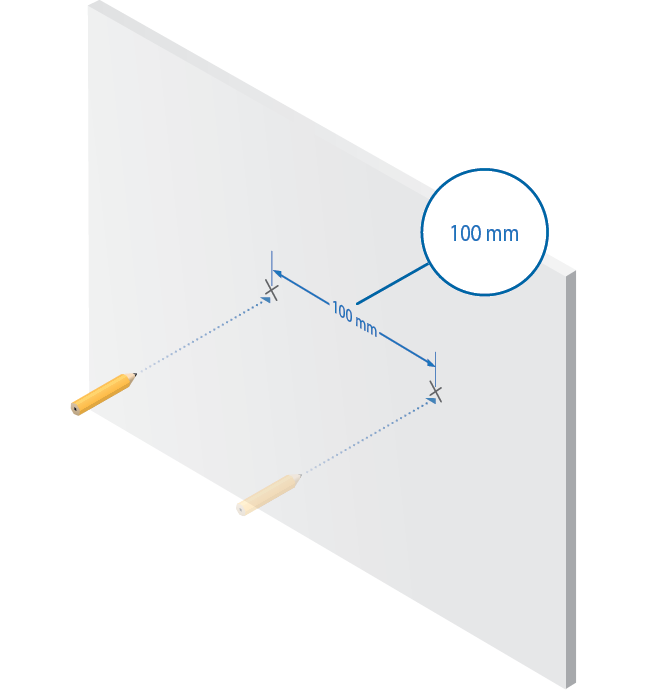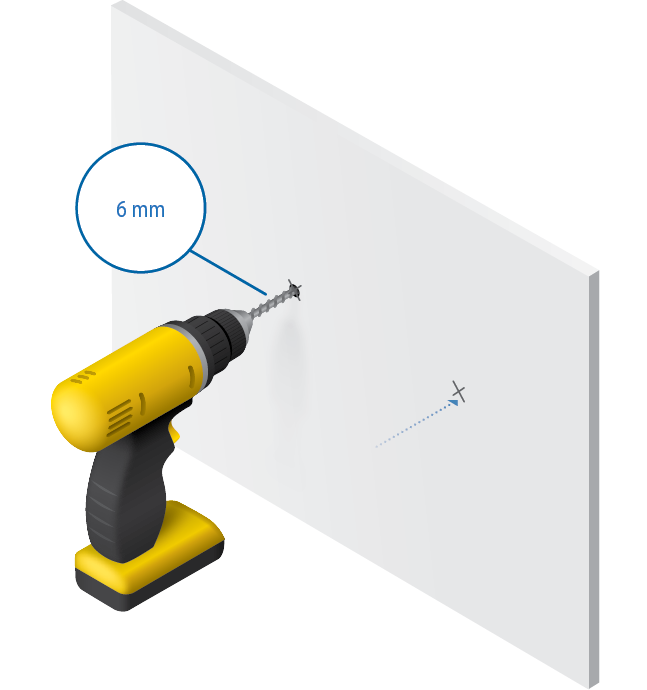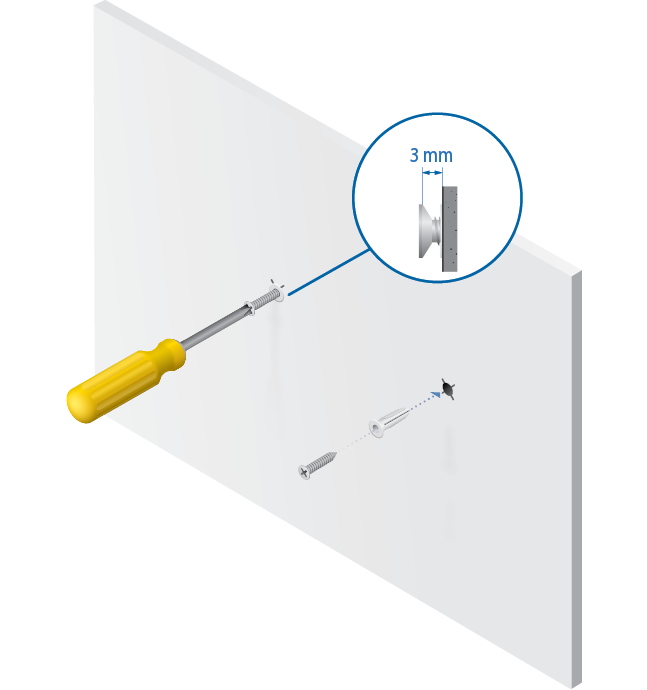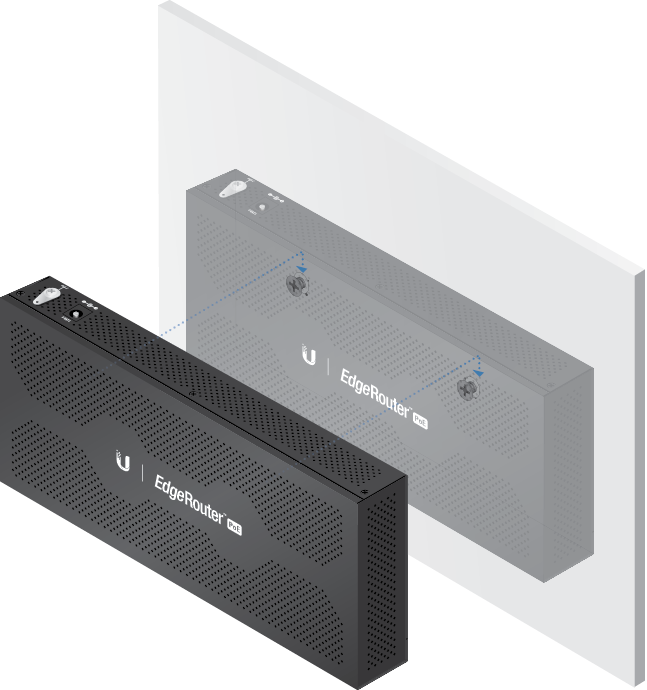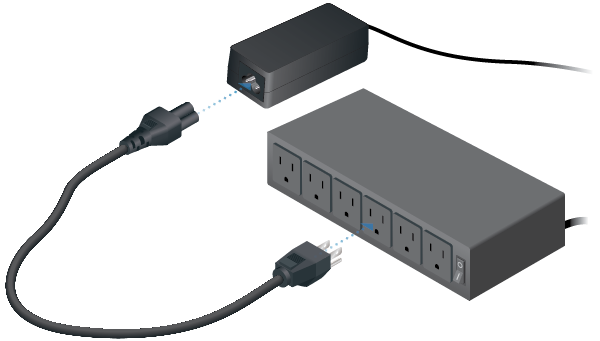Package Contents
 |
|---|
| EdgeRouter ERPoe-5 |
 |
|---|
| Screws (Qty. 2) |
 |
|---|
| Screw Anchors (Qty. 2) |
 |
|---|
| Power Cord |
 |
|---|
| Power Adapter (48V, 1.25A) |
Installation Requirements
- Drill with a 6 mm drill bit (for wall-mounting)
- Phillips screwdriver
- For indoor applications, use Category 5 (or above) UTP cabling approved for indoor use.
- For outdoor applications, shielded Category 5 (or above) cabling should be used for all wired Ethernet connections and should be grounded through the AC ground of the power supply.
We recommend that you protect your networks from harmful outdoor environments and destructive ESD events with industrial-grade, shielded Ethernet cable from Ubiquiti. For more details, visit: ui.com/toughcable
| Note: Although the cabling can be located outdoors, the EdgeRouter itself should be housed inside a protective enclosure. |
|---|
Hardware Overview
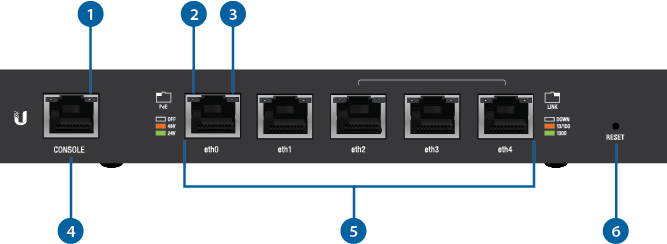
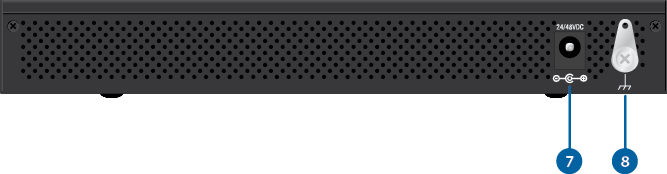

Power LED |
|
|---|---|
Green |
EdgeRouter Powered On |

RJ45 PoE LED (eth0 - eth4 Ports) |
|
Off |
No Power over Ethernet |
Green |
24V Power over Ethernet |
Amber |
48V Power over Ethernet |

RJ45 Speed/Link/Activity LED (eth0 - eth4 Ports) |
|
Off |
No Link |
Amber |
Link Established at 10/100 Mbps Flashing Indicates Activity |
Green |
Link Established at 1000 Mbps Flashing Indicates Activity |

Console Port |
|
RJ45 serial console port for Command Line Interface (CLI) management. |
|

RJ45 (eth0 - eth4 Ports) |
|
All ports can be used for routing and support 10/100/1000 Mbps connections with configurable PoE settings. eth2, eth3, and eth4 can be configured for switching using the EdgeOS Configuration Interface. |
|

Reset Button |
|
Click here to learn how to reset the EdgeRouter to factory defaults. |
|

Power Port |
|
Connect the included Power Adapter to the Power port. |
|

Grounding Point |
|
Ground bonding point for an optional ground wire. |
|
Hardware Installation
Wall Mounting
Grounding (Recommended)
The Power Adapter grounds the device; however, you can add optional ESD grounding for enhanced ESD protection (ground wire not included).

Connecting Power
Accessing the EdgeOS Configuration Interface
The EdgeOS® configuration interface can be accessed via DHCP or static IP address assignment. By default, eth1 is set up as a DHCP client, while eth0 is assigned a static IP address of 192.168.1.1. To configure the EdgeRouter, proceed to the appropriate section: DHCP or “Static IP Address”.
DHCP
- Connect an Ethernet cable from eth1 on the EdgeRouter to a LAN segment that has an existing DHCP server.

- To check the IP address of the EdgeRouter, use one of the following methods:
- Set up the DHCP server to provide a specific IP address to the EdgeRouter based on its MAC address (on the label).
- Let the EdgeRouter obtain an IP address and then check the DHCP server to see which IP address was assigned.
- Launch your web browser. Enter the appropriate IP address in the address field. Press enter (PC) or return (Mac).
- Enter ubnt in the Username and Password fields. Read the Ubiquiti License Agreement, and check the box next to I agree to the terms of this License Agreement to accept it. Click Login.
The EdgeOS Configuration Interface will appear, allowing you to customize your settings as needed. For more information, refer to the EdgeOS User Guide, which is available at ui.com/download/edgemax
For more information on PoE configuration, refer to “Configuring PoE Settings”.
Static IP Address
- Connect an Ethernet cable from the Ethernet port on your computer to the port labeled eth0 on the EdgeRouter.

- Configure the Ethernet adapter on your host system with a static IP address on the 192.168.1.x subnet.
- Launch your web browser. Type https://192.168.1.1 in the address field, and press enter (PC) or return (Mac).
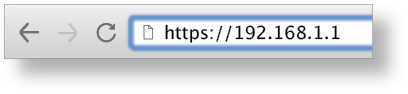
- Enter ubnt in the Username and Password fields. Read the Ubiquiti License Agreement, and check the box next to I agree to the terms of this License Agreement to accept it. Click Login.
The EdgeOS Configuration Interface will appear, allowing you to customize your settings as needed. For more information, refer to the EdgeOS User Guide, which is available at ui.com/download/edgemax
For more information on PoE configuration, refer to “Configuring PoE Settings”.
UISP Management
You can manage your device using UISP, which lets you configure, monitor, upgrade, and back up your devices using a single application. Get started at uisp.ui.com
Configuring PoE Settings
The PoE setting for ports eth0-eth4 is set to Off by default.
|
|
WARNING: Before activating PoE, ensure that the connected device supports passive PoE and the supplied voltage. |
|---|
- In the Dashboard tab, click Actions > PoE of the Ethernet port you want to configure.
- Select the appropriate PoE setting, and click Save.
- The PoE LED on the Ethernet port will confirm the PoE setting.
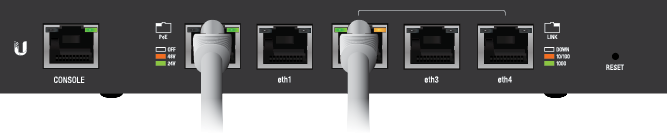
For more information, refer to the EdgeOS User Guide, which is available at ui.com/download/edgemax
Specifications
|
ERPoe-5 |
|
|
Dimensions |
200 x 90 x 30 mm (7.87 x 3.54 x 1.18") |
|---|---|
|
Weight |
360 g (12.7 oz) |
| Max. Power Consumption | 60W |
| Power Method | External AC/DC Power Adapter, 60W (24V, 2.5A) (Included) |
| Power Supply | External AC/DC Adapter |
| Supported Voltage Range | 38 - 54VDC |
|
Power Input |
24VDC / 48VDC (48VDC, 1.25A Power Adapter Included) |
|
Button |
Reset |
|
Processor |
Dual-Core 500 MHz, MIPS64 with Hardware Acceleration for Packet Processing |
|
System Memory |
512 MB DDR2 RAM |
|
Code Storage |
2 GB |
|
LEDs |
|
| Serial Console Port | Power |
| Data Ports | PoE, Speed/Link/Activity |
|
PoE Configurations |
|
| Serial Console Port | N/A |
| Data Ports | Off/24V/48V* |
|
Networking Interfaces |
|
| Serial Console Port | (1) RJ45 Serial Port |
| Data Ports | (2) 10/100/1000 Ethernet Router Ports (3) 10/100/1000 Ethernet Router/Switch Ports |
|
Wall-Mount |
Yes |
|
Operating Temperature |
-30 to 50° C (-22 to 122° F) |
|
Operating Humidity |
10 to 90% Noncondensing |
|
Certifications |
CE, FCC, IC |
* 48V only available when using the included 48VDC Power Adapter.
| PoE with 48VDC Power Adapter | |
| PoE Out Voltage Range | 22-24VDC / 45-48VDC |
|---|---|
| Max. PoE Wattage Per Data Port | 12W (24V), 24W (48V) |
| Max. PoE Wattage Combined for All 5 Data Ports | 50W |
| PoE Method | Passive |