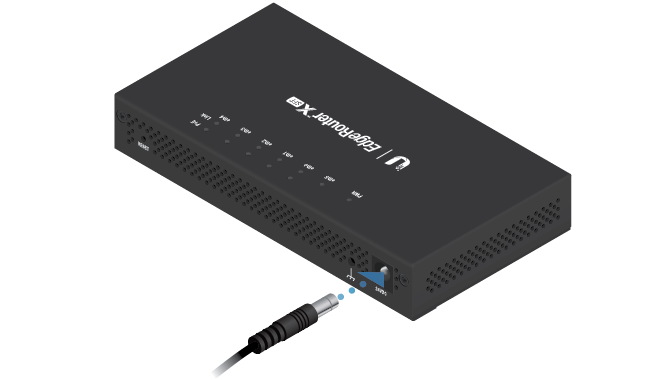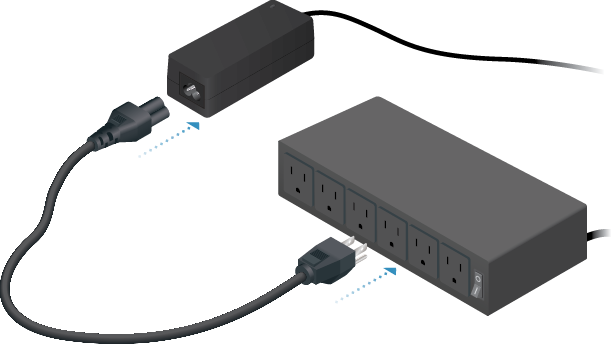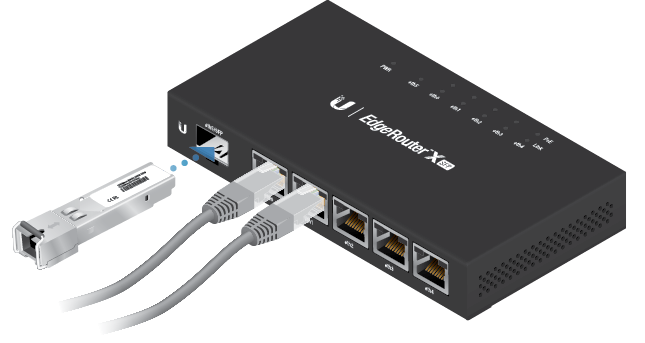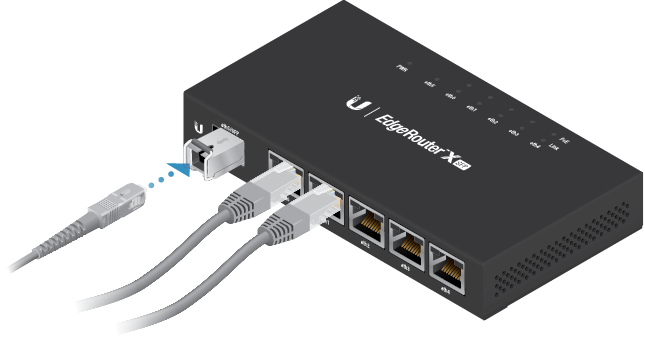Package Contents
 |
|---|
| EdgeRouter X SFP |
 |
|---|
| Power Adapter (24V, 2.5A) |
 |
|---|
| Power Cord |
Installation Requirements
- For indoor applications, use Category 5 (or above) UTP cabling approved for indoor use.
- For outdoor applications, shielded Category 5 (or above) cabling should be used for all wired Ethernet connections and should be grounded through the AC ground of the power supply.
We recommend that you protect your networks from harmful outdoor environments and destructive ESD events with industrial-grade, shielded Ethernet cable from Ubiquiti. For more details, visit: ui.com/toughcable
| Note: Although the cabling can be located outdoors, the EdgeRouter itself should be housed inside a protective enclosure. |
|---|
Hardware Overview
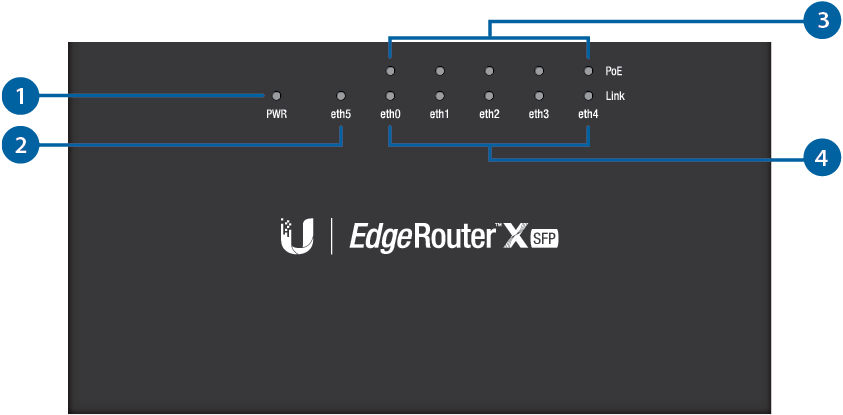
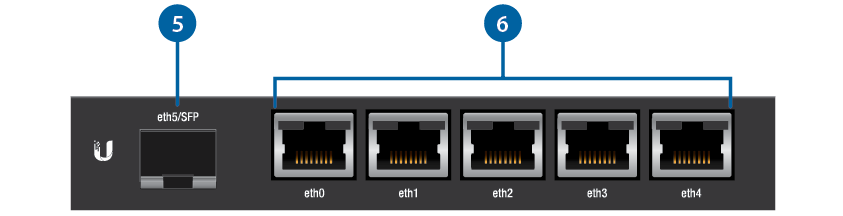
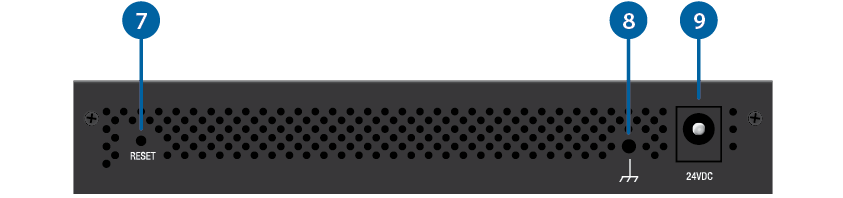

Power LED |
|
|---|---|
Off |
Power Off |
Green |
Power On |

Link/Activity LED (eth5 Port) |
|
Off |
No Link |
Green |
100/1000 Mbps (1 Gbps) Link Flashing Indicates Activity |

PoE LED (eth0 - eth4 Ports) |
|
Off |
No PoE |
Green |
24V Passive |

Link/Activity LED (eth0 - eth4 Ports) |
|
Off |
No Link |
Green |
10/100/1000 Mbps Link Flashing Indicates Activity |

eth5/SFP Port |
|
The SFP port is hot-swappable and supports a 100 Mbps or Gigabit fiber SFP module. |
|

eth0 - eth4 Ports |
|
RJ45 ports support passive 24V PoE output and 10/100/1000 Ethernet connections. |
|

Reset Button |
|
Click here to learn how to reset the EdgeRouter to factory defaults. |
|

Ground |
|
ESD grounding for enhanced ESD protection. The ground wire and screw with washer are not included (recommended screw size: M3-0.5 x 4 mm). |
|

Power Port |
|
Connect the Power Adapter. |
|
Hardware Installation
Connecting Power
Connecting Ethernet
|
|
Note: PoE is disabled by default. |
|---|
![]()
Connecting SFP (Optional)
For information about compatible fiber SFP modules, visit: ubnt.link/SFP_DAC_Compatibility
Accessing the EdgeOS Configuration Interface
The EdgeOS® configuration interface can be accessed via DHCP or static IP address assignment. By default, eth1 is set up as a DHCP client, while eth0 is assigned a static IP address of 192.168.1.1. To configure the EdgeRouter, proceed to the appropriate section: DHCP or “Static IP Address”.
DHCP
- Connect an Ethernet cable from eth1 on the EdgeRouter to a LAN segment that has an existing DHCP server.
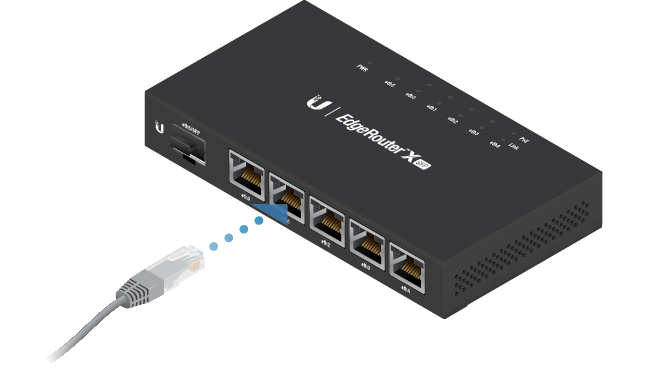
- To check the IP address of the EdgeRouter, use one of the following methods:
- Set up the DHCP server to provide a specific IP address to the EdgeRouter based on its MAC address (on the label).
- Let the EdgeRouter obtain an IP address and then check the DHCP server to see which IP address was assigned.
- Launch your web browser. Enter the appropriate IP address in the address field. Press enter (PC) or return (Mac).
- Enter ubnt in the Username and Password fields. Read the Ubiquiti License Agreement, and check the box next to I agree to the terms of this License Agreement to accept it. Click Login.
The EdgeOS Configuration Interface will appear, allowing you to customize your settings as needed. For more information, refer to the EdgeOS User Guide, which is available at ui.com/download/edgemax
For more information on PoE configuration, refer to “Configuring PoE Settings”.
Static IP Address
- Connect an Ethernet cable from the Ethernet port on your computer to the port labeled eth0 on the EdgeRouter.

- Configure the Ethernet adapter on your host system with a static IP address on the 192.168.1.x subnet.
- Launch your web browser. Type https://192.168.1.1 in the address field, and press enter (PC) or return (Mac).
- Enter ubnt in the Username and Password fields. Read the Ubiquiti License Agreement, and check the box next to I agree to the terms of this License Agreement to accept it. Click Login.
The EdgeOS Configuration Interface will appear, allowing you to customize your settings as needed. For more information, refer to the EdgeOS User Guide, which is available at ui.com/download/edgemax
For more information on PoE configuration, refer to “Configuring PoE Settings”.
UISP Management
You can also manage your device using the Ubiquiti Internet Service Provider. UISP™ lets you configure, monitor, upgrade, and back up your devices using a single application. Get started at uisp.ui.com
Configuring PoE Settings
The PoE setting for ports eth0-eth4 is set to Off by default.
|
|
WARNING: Before activating 24V passive PoE, ensure that the connected device supports PoE and the supplied voltage. |
|---|
- On the Dashboard screen, go to Actions > PoE for the interface you want to configure.
- Select Off or 24V from the PoE drop-down menu.
- Click Save.
For more information, refer to the EdgeOS User Guide, which is available at ui.com/download/edgemax
Specifications
|
ER-X-SFP |
|
|
Dimensions |
142 x 75 x 23 mm (5.59 x 2.95 x 0.91") |
|---|---|
|
Weight |
215 g (7.58 oz) |
|
Max. Power Consumption |
5W |
|
Max. Total PoE Output |
50W @ 24V |
|
PoE Output |
Passive 24V (Pins 4, 5+; 7, 8-) |
|
Power Input |
24VDC, 2.5A Power Adapter (Included) |
|
Power Supply |
External AC/DC Adapter |
|
Supported Voltage Range |
9 to 30VDC |
|
Button |
Reset |
|
LEDs |
Power, Link/Activity (6), PoE (5) |
|
Processor |
Dual-Core 880 MHz, MIPS1004Kc |
|
System Memory |
256 MB DDR3 RAM |
|
Code Storage |
256 MB NAND |
|
Wall-Mount |
Yes |
|
Networking Interfaces |
|
| Data/PoE Passthrough Port | (5) 10/100/1000 RJ45 Port |
| Data Port | (1) 100/1000 SFP Port |
|
Operating Temperature |
-10 to 45° C (14 to 113° F) |
|
Operating Humidity |
10 - 90% Noncondensing |
|
Certifications |
CE, FCC, IC |