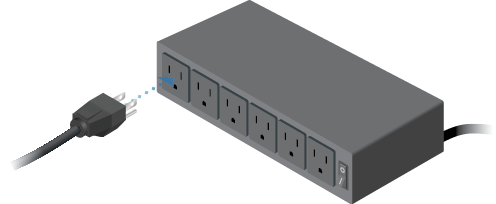Package Contents
 |
|---|
| EdgeRouter |
 |
|---|
| Mounting Brackets (Qty. 2) |
 |
|---|
| Bracket Screws (Qty. 8) |
 |
|---|
| Mounting Screws (Qty. 4) |
 |
|---|
| Cage Nuts (Qty. 4) |
 |
|---|
| Power Cords (Qty. 2) |
 |
|---|
| Rubber Feet (Qty. 4) |
Installation Requirements
- Phillips screwdriver (for rack- or wall-mounting)
- Standard-sized, 19" wide rack with a minimum of 1U height available (for rack-mounting)
- For indoor applications, use Category 5 (or above) UTP cabling approved for indoor use.
- For outdoor applications, shielded Category 5 (or above) cabling should be used for all wired Ethernet connections and should be grounded through the AC ground of the power supply.
We recommend that you protect your networks from harmful outdoor environments and destructive ESD events with industrial-grade, shielded Ethernet cable from Ubiquiti. For more details, visit: ui.com/toughcable
| Note: Although the cabling can be located outdoors, the EdgeRouter itself should be housed inside a protective enclosure. |
|---|
Hardware Overview
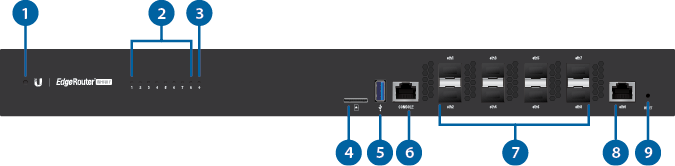

|
|
Note: The System LED functionality has been updated with firmware v1.10.8. We recommend that you update the EdgeRouter to the latest firmware. |
|---|

System LED |
|
|---|---|
|
Flashing White |
Bootup in progress. |
|
White |
Ready for use, not connected to Ubiquiti Internet Service Provider (UISP™). |
|
Blue |
Ready for use, connected to UISP. |
|
Steady Blue with Occasional Flashing |
Ready for use, unable to connect to UISP, check connection to UISP server. |
|
Quickly Flashing Blue |
Used to locate a device in UISP. |
|
Alternating |
Firmware upgrade in progress. |

SFP Link/Act LED (Ports eth1-8) |
|
Off |
No Link |
White |
Link Established Flashing Indicates Activity |

RJ45 Link/Act LED (Port eth0) |
|
Off |
No Link |
Green |
Link Established Flashing Indicates Activity |

microSD |
|
Reserved for future use. |
|

USB |
|
Reserved for future use. |
|

|
|
RJ45 serial console port for Command Line Interface (CLI) management. |
|

SFP+ (Ports eth1-8) |
|
Hot-swappable SFP+ ports support 10 Gbps connections. |
|

RJ45 (Port eth0) |
|
RJ45 port supports 10/100/1000 Ethernet connections. |
|

Reset Button |
|
Click here to learn how to reset an EdgeRouter to factory defaults. |
|

PSU Power Ports |
|
Two AC/DC 100W power supplies are included. You also have the option to use a DC/DC PowerModule™, model RPS-DC-100W (sold separately). |
|
Hardware Installation

OR
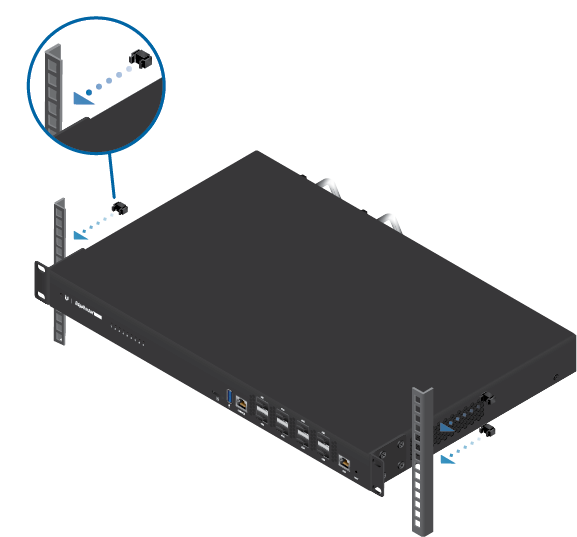

Connecting SFP+
For information about compatible fiber SFP modules, visit: ubnt.link/SFP_DAC_Compatibility
Accessing the EdgeOS Configuration Interface
The EdgeOS® configuration interface can be accessed via DHCP or static IP address assignment. By default, eth1 is set up as a DHCP client, while eth0 is assigned a static IP address of 192.168.1.1. To configure the EdgeRouter, proceed to the appropriate section: DHCP or “Static IP Address”.
DHCP
- Connect a cable from eth1 on the EdgeRouter to a LAN segment that has an existing DHCP server.

- To check the IP address of the EdgeRouter, use one of the following methods:
- Set up the DHCP server to provide a specific IP address to the EdgeRouter based on its MAC address (on the label).
- Let the EdgeRouter obtain an IP address and then check the DHCP server to see which IP address was assigned.
- Launch your web browser. Enter the appropriate IP address in the address field. Press enter (PC) or return (Mac).
- Enter ubnt in the Username and Password fields. Read the Ubiquiti License Agreement, and check the box next to I agree to the terms of this License Agreement to accept it. Click Login.
The EdgeOS Configuration Interface will appear, allowing you to customize your settings as needed. For more information, refer to the EdgeOS User Guide, which is available at ui.com/download/edgemax
Static IP Address
- Connect an Ethernet cable from the Ethernet port of your computer to the port labeled eth0 on the EdgeRouter.

- Configure the Ethernet adapter on your host system with a static IP address on the 192.168.1.x subnet.
- Launch your web browser. Type https://192.168.1.1 in the address field. Press enter (PC) or return (Mac).

- Enter ubnt in the Username and Password fields. Read the Ubiquiti License Agreement, and check the box next to I agree to the terms of this License Agreement to accept it. Click Login.
The EdgeOS Configuration Interface will appear, allowing you to customize your settings as needed. For more information, refer to the EdgeOS User Guide, which is available at ui.com/download/edgemax
UISP Management
You can manage your device using UISP, which lets you configure, monitor, upgrade, and back up your devices using a single application. Get started at uisp.ui.com
Specifications
|
ER-8-XG |
|
|
Dimensions |
442.4 x 285.6 x 43.7 mm |
|---|---|
|
Weight |
|
| Without Mount | 4.950 kg (10.91 lb) |
| With Mount | 5.045 kg (11.12 lb) |
|
Max. Power Consumption |
100W |
|
Power Method |
110 - 240VAC |
|
Power Supply |
(2) Hotswappable AC/DC PSU |
|
Supported Voltage Range |
AC Input: 100 to 240VAC |
|
Button |
Reset |
|
Processor |
MIPS64 16 Core 1.8 GHz |
|
System Memory |
16 GB DDR4 RAM |
|
On-Board Flash Storage |
8 MB NOR Flash |
|
LEDs |
|
| System | Status |
| SFP+ Data Ports | Link/Activity |
| RJ45 Data Port | Link/Activity |
|
Interfaces |
|
| Serial Console Port | (1) RJ45 Serial Port |
| Data Ports | (8) SFP+ Ports (1) RJ45 Gigabit Ethernet Port |
|
Mounting |
Rack |
|
ESD/EMP Protection |
Air: ± 24 kV, Contact: ± 24 kV |
|
Operating Temperature |
-5 to 40° C (23 to 104° F) |
|
Operating Humidity |
5 - 95% Noncondensing |
|
Certifications |
CE, FCC, IC |