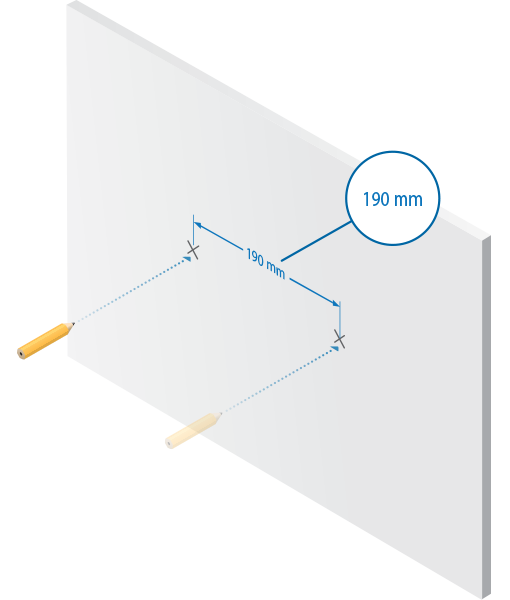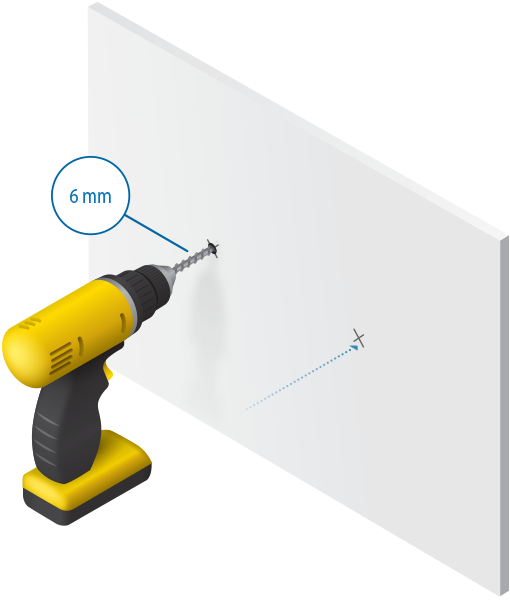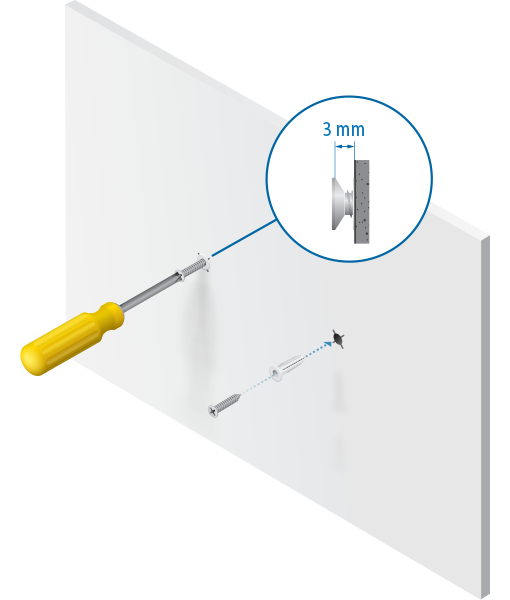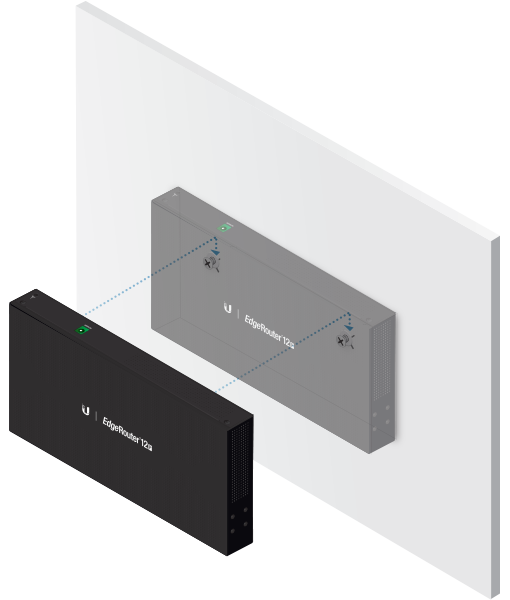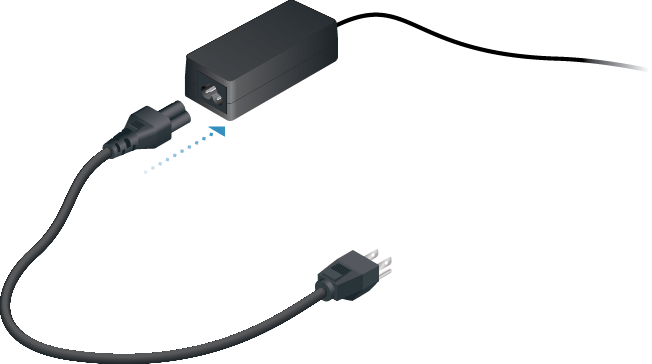Package Contents
 |
|---|
| EdgeRouter ER-12P |
 |
|---|
| Wall Mount Screws (Qty. 2) |
 |
|---|
| Wall Mount Anchors (Qty. 2) |
 |
|---|
| Ground Screw |
 |
|---|
| Power Adapter (24V, 2.5A) |
 |
|---|
| Power Cord |
 |
|---|
| Cable Clip |
Installation Requirements
- Wall mounting (optional)
- Drill with 6 mm drill bit
- Phillips screwdriver
- For indoor applications, use Category 5 (or above) UTP cabling approved for indoor use.
- For outdoor applications, shielded Category 5 (or above) cabling should be used for all wired Ethernet connections and should be grounded through the AC ground of the power supply.
We recommend that you protect your networks from harmful outdoor environments and destructive ESD events with industrial-grade, shielded Ethernet cable from Ubiquiti. For more details, visit: ui.com/toughcable

Note: Although the cabling can be located outdoors, the EdgeRouter itself should be housed inside a protective enclosure.
Hardware Overview
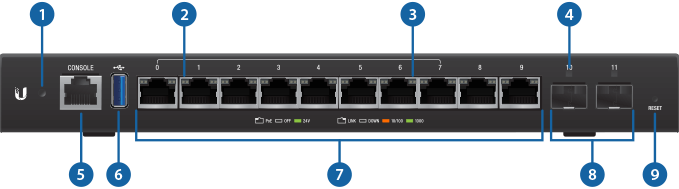
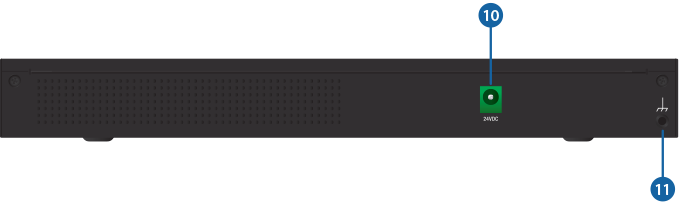
 System LED |
|
|---|---|
Flashing White |
Bootup in progress. |
White |
Ready for use, not connected to Ubiquiti® Network Management System (UNMS™). See “UNMS Management”. |
Blue |
Ready for use, connected to UNMS. |
Steady Blue with Occasional Flashing |
Ready for use, unable to connect to UNMS, check connection to UNMS server. |
Quickly Flashing Blue |
Used to locate a device in UNMS. |
Alternating |
Firmware upgrade in progress. |
 RJ45 PoE LED (Ports 0 - 9) |
|
Off |
No PoE |
Green |
24V Passive PoE Output |
 RJ45 Speed/Link/Activity LED (Ports 0 - 9) |
|
Off |
No Link |
Amber |
Link Established at 10/100 Mbps |
Amber Flashing |
Link Activity at 10/100 Mbps |
Green |
Link Established at 1000 Mbps (1 Gbps) |
Green Flashing |
Link Activity at 1000 Mbps (1 Gbps) |
 SFP Link/Activity LED (Ports 10 - 11) |
|
Off |
No Link |
Green |
Link Established at 1 Gbps |
Green Flashing |
Link Activity at 1 Gbps |
 |
|
RJ45 serial console port for Command Line Interface (CLI) management. |
|
 USB |
|
Reserved for future use. |
|
 RJ45 (Ports 0 - 9) |
|
All RJ45 ports can be used for routing. They support 10/100/1000 Mbps Ethernet connections and 24V Passive PoE output. Ports 0 - 7 can be configured for switching functions using the EdgeOS® Configuration Interface. |
|
 SFP (Ports 10 - 11) |
|
SFP routing ports are hot-swappable and support Gigabit fiber SFP modules. |
|
 Reset Button |
|
Click here to learn how to reset an EdgeRouter to factory defaults. |
|
 Power |
|
Connect the included Power Adapter to the Power port. |
|
 Grounding Point |
|
Ground bonding point for an optional ground wire. |
|
Hardware Installation
Wall Mounting
Grounding the EdgeRouter (Recommended)
The Power Adapter grounds the device; however, you can add optional ESD grounding for enhanced ESD protection (ground wire not included).

Optional
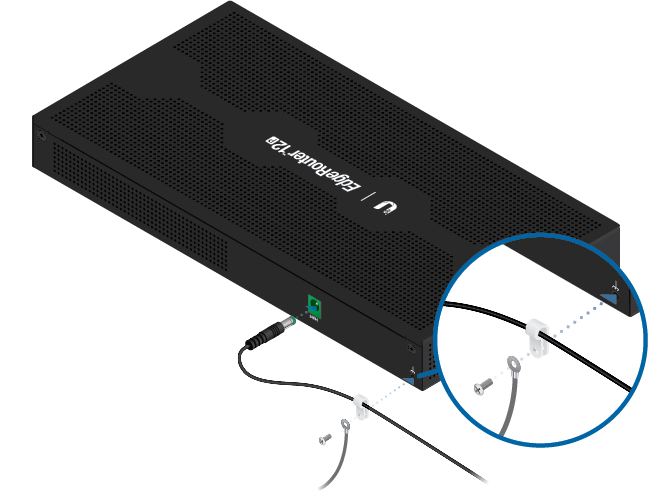
Connecting Power
Using SFP Ports
For information about compatible fiber SFP modules, visit: ubnt.link/SFP_DAC_Compatibility
Accessing the EdgeOS Configuration Interface
The EdgeOS® configuration interface can be accessed via DHCP or static IP address assignment. By default, eth1 is set up as a DHCP client, while eth0 is assigned a static IP address of 192.168.1.1. To configure the EdgeRouter, proceed to the appropriate section: DHCP or “Static IP Address”.
DHCP
- Connect an Ethernet cable from eth1 on the EdgeRouter to a LAN segment that has an existing DHCP server.

- To check the IP address of the EdgeRouter, use one of the following methods:
- Set up the DHCP server to provide a specific IP address to the EdgeRouter based on its MAC address (on the label).
- Let the EdgeRouter obtain an IP address and then check the DHCP server to see which IP address was assigned.
- Launch your web browser. Enter the appropriate IP address in the address field. Press enter (PC) or return (Mac).
- Enter ubnt in the Username and Password fields. Read the Ubiquiti License Agreement, and check the box next to I agree to the terms of this License Agreement to accept it. Click Login.
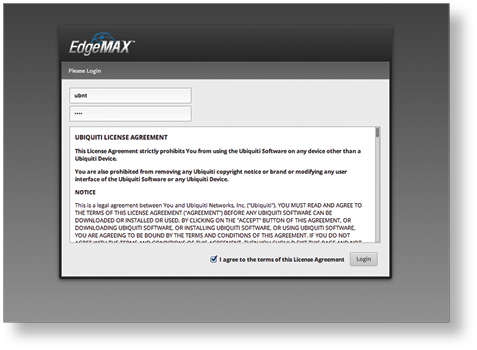
The EdgeOS Configuration Interface will appear, allowing you to customize your settings as needed. For more information, refer to the EdgeOS User Guide, which is available at ui.com/download/edgemax
For more information on PoE configuration, refer to “Configuring PoE Settings”.
Static IP Address
- Connect an Ethernet cable from the Ethernet port on your computer to the port labeled eth0 on the EdgeRouter.

- Configure the Ethernet adapter on your host system with a static IP address on the 192.168.1.x subnet.
- Launch your web browser. Type https://192.168.1.1 in the address field. Press enter (PC) or return (Mac).
- Enter ubnt in the Username and Password fields. Read the Ubiquiti License Agreement, and check the box next to I agree to the terms of this License Agreement to accept it. Click Login.
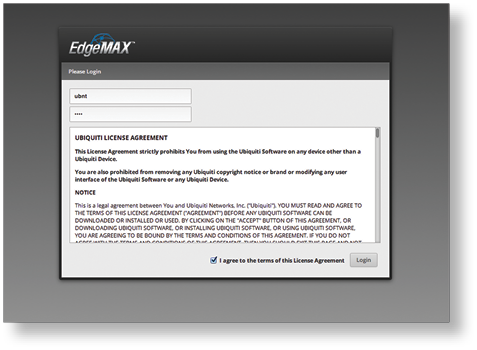
The EdgeOS Configuration Interface will appear, allowing you to customize your settings as needed. For more information, refer to the EdgeOS User Guide, which is available at ui.com/download/edgemax
For more information on PoE configuration, refer to “Configuring PoE Settings”.
UNMS Management
You can manage your device using UNMS, which lets you configure, monitor, upgrade, and back up your devices using a single application. Get started at www.unms.com
Configuring PoE Settings
The PoE setting for ports 0 - 9 is set to Off by default.
|
|
WARNING: Before activating PoE, ensure that the connected device supports passive PoE and the supplied voltage. |
|---|
- In the Dashboard tab, click Actions > PoE of the Ethernet port you want to configure.
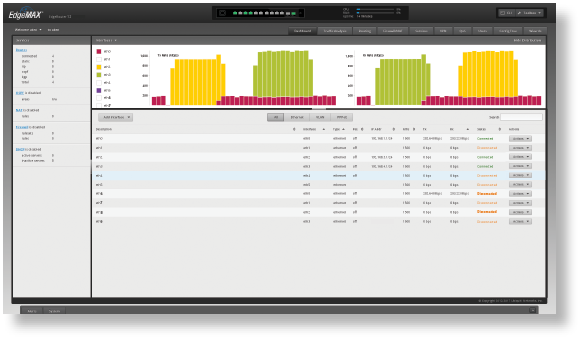
- The Interface Configuration window will appear. Select the appropriate PoE setting, and click Save.
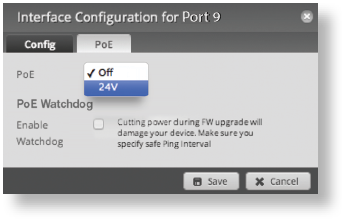
- The Ethernet port’s PoE LED will confirm the PoE setting.

For detailed instructions on configuring other features, please refer to the EdgeOS User Guide. The User Guide is available at ui.com/download/edgemax
Specifications
|
ER-12P |
|
|
Dimensions |
268.1 x 136.5 x 31.1 mm |
|---|---|
|
Weight |
700 g (1.54 lb) |
|
Max. Power Consumption |
20W (Excludes PoE Output) |
|
Power Method |
External AC/DC Power Adapter, 60W (24VDC, 2.5A) (Included) |
|
Power Supply |
External AC/DC Adapter |
|
Supported Voltage Range |
9 - 30VDC |
|
Button |
Reset |
|
LEDs |
|
| System | Power |
| Data Ports | PoE Speed/Link/Activity |
| SFP Data Port | Link/Activity |
|
Processor |
4-Core 1 GHz MIPS64 |
|
System Memory |
1 GB DDR3 RAM |
|
On-Board Flash Storage |
4 GB eMMC, 8 MB SPI NOR |
|
ESD/EMP Protection |
Air: ± 24 kV, Contact: ± 24 kV |
|
Interfaces |
|
| Management | (1) RJ45 Serial Port (10) Ethernet Ports (Default Port 0) |
| Networking | (10) 10/100/1000 RJ45 Ports (2) 1 Gbps SFP Ports |
|
Operating Temperature |
-10 to 40° C (14 to 104° F) |
|
Operating Humidity |
10 - 90% Noncondensing |
|
Certifications |
CE, FCC, IC |
|
PoE with 24VDC Power Adapter |
|
|
PoE Interfaces |
(10) 24V Passive PoE Ports, 2-Pair (Pins 4, 5+; 7, 8-) |
|---|---|
|
Passive PoE Max. Wattage per Port |
17W (24V) |
|
Passive PoE Voltage Range |
24V: 20 to 30V |