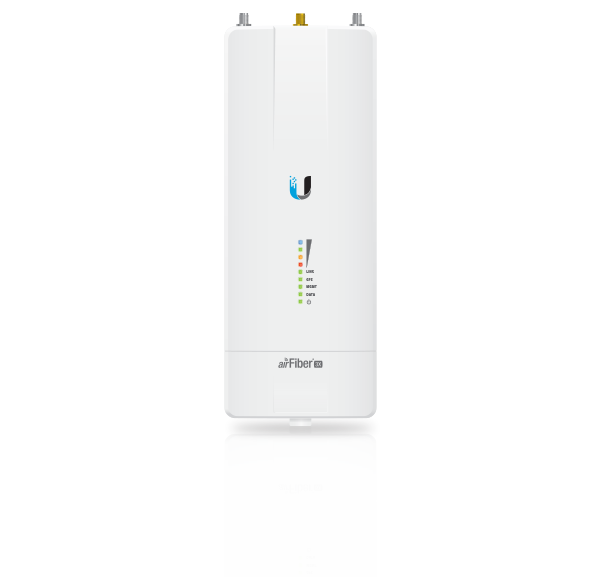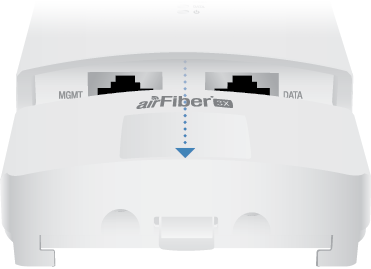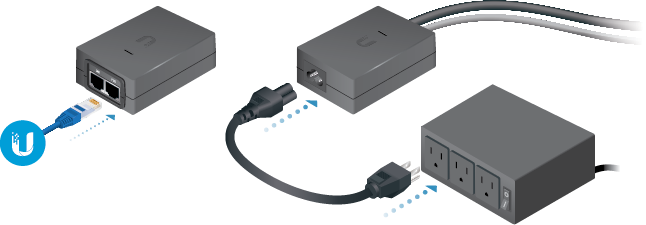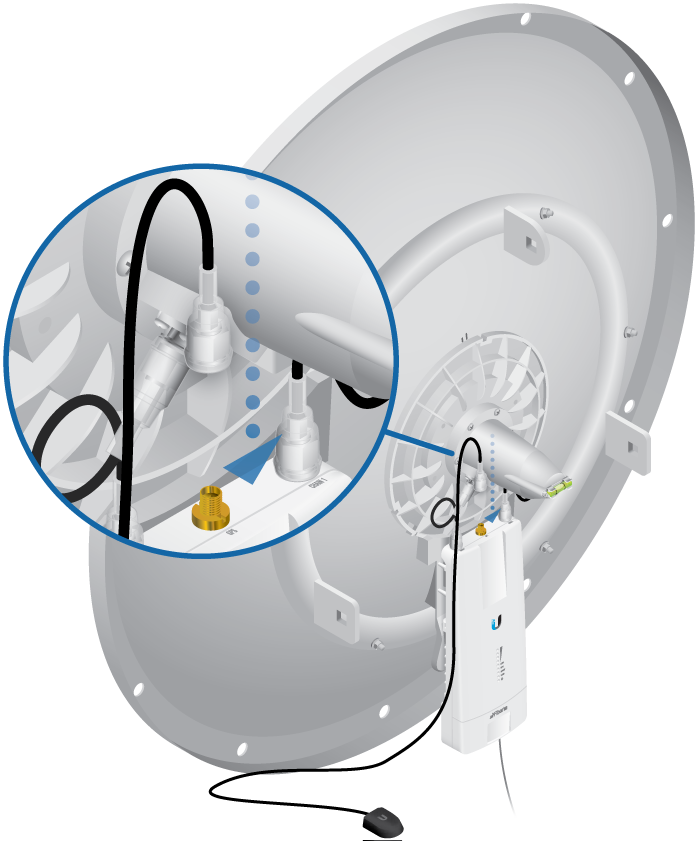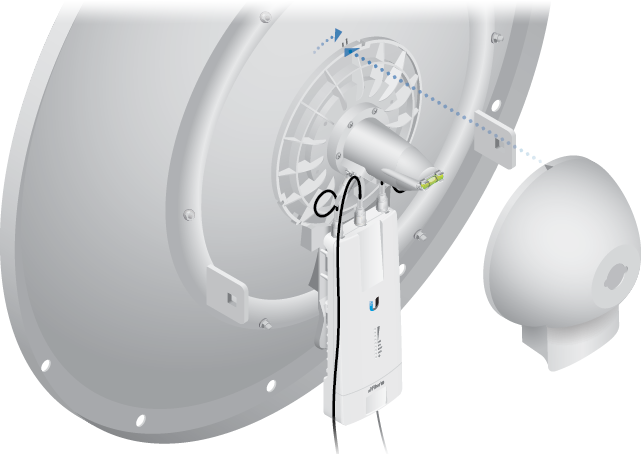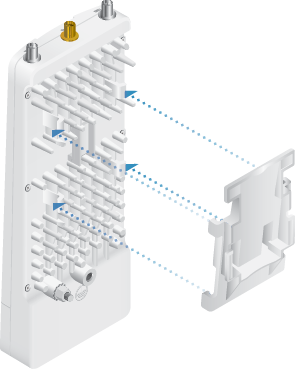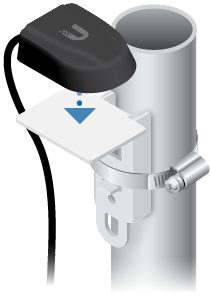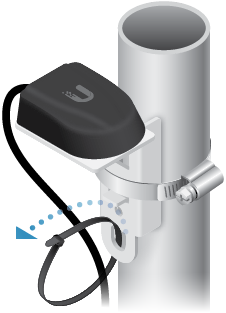Package Contents
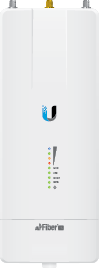 |
|---|
| airFiber AF-3X |
 |
|---|
| GPS Antenna Mount |
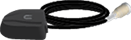 |
|---|
| External GPS Antenna |
 |
|---|
| Metal Strap |
 |
|---|
| Zip Ties (Qty. 2) |
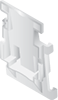 |
|---|
| Universal Bracket |
 |
|---|
| airFiber PoE (24V, 1A) with Mounting Bracket |
 |
|---|
| Power Cord |
Antenna Compatibility
The airFiber AF-3X radio is designed for use with the following airFiber X antenna model:
- AF-3G26-S45
The AF-3X can also operate with the following RocketDish™ antenna model:
- RD-3G26 (requires Universal Bracket)
Installation Requirements
- Clear line of sight between airFiber radios
- Clear view of the sky for proper GPS operation
- Vertical mounting orientation
- Mounting point:
- At least 1 m below the highest point on the structure
- For tower installations, at least 3 m below the top of the tower
- Ground wires – min. 10 AWG (5 mm2) and max. length: 1 m. As a safety precaution, ground the airFiber radio to grounded masts, poles, towers, or grounding bars.
- (Recommended) 2 Outdoor Gigabit PoE surge protectors
- Outdoor, shielded Category 6 (or above) cabling and shielded RJ-45 connectors are required for all wired Ethernet connections.
| WARNING: Failure to properly ground your airFiber radio will void your warranty. |
|---|
| Note: For guidelines about grounding and lightning protection, follow your local electrical regulatory codes. |
|---|
Hardware Overview
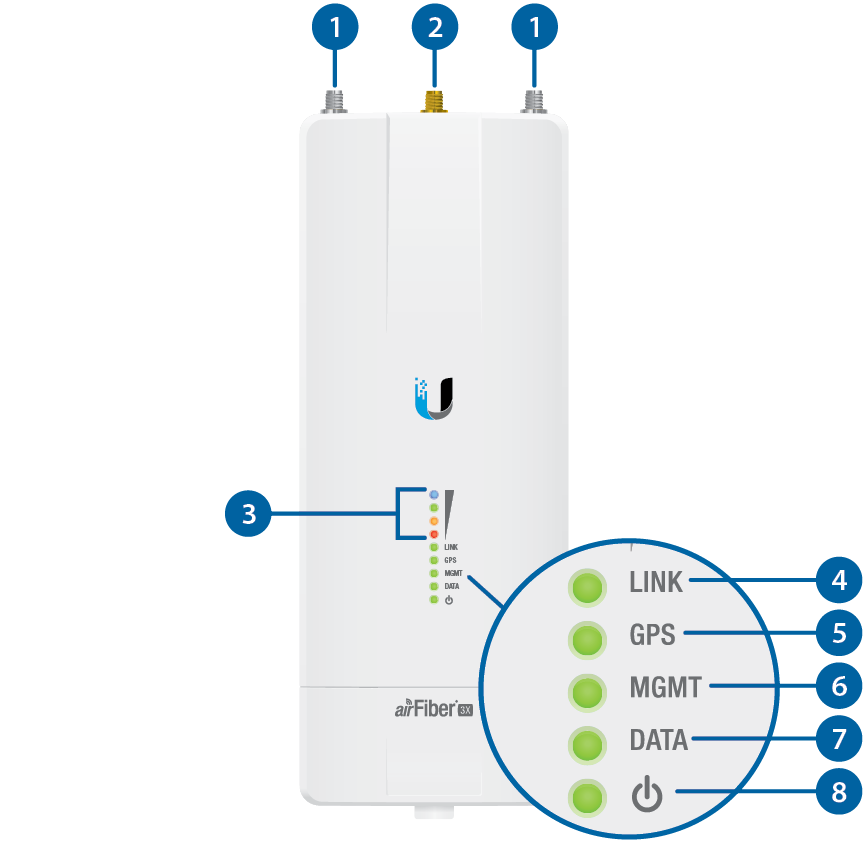


airFiber Antenna Connectors |
|||||||||||||||||||||||||||||||||||||||||||||
|---|---|---|---|---|---|---|---|---|---|---|---|---|---|---|---|---|---|---|---|---|---|---|---|---|---|---|---|---|---|---|---|---|---|---|---|---|---|---|---|---|---|---|---|---|---|
Used to attach RF antenna cables (not included). |
|||||||||||||||||||||||||||||||||||||||||||||

GPS Antenna Connector |
|||||||||||||||||||||||||||||||||||||||||||||
Used to attach the GPS Antenna. |
|||||||||||||||||||||||||||||||||||||||||||||

Signal LEDs |
|||||||||||||||||||||||||||||||||||||||||||||
Bootup to airOS When powering on, the Power, GPS, LINK, and Signal 1-4 LEDs light on. Once the CPU code takes over, the GPS, LINK, and Signal 1-3 LEDs turn off. Signal 4 LED remains on to indicate the boot sequence is underway. Initializing airFiber Software When the airFiber application begins to boot under airOS, the Signal 4 LED goes from solidly on to a 2.5 Hz flash. This continues until the device is fully booted. Signal Level Once fully booted, the Signal 1-4 LEDs act as a bar graph showing how close the device is to ideal aiming. This is auto-scaled based on the link range, the antenna gains, and the configured TX power of the remote device. Each Signal LED has three possible states: On, Flashing, and Off. All Signal LEDs would be solidly on in an ideal link. If the link has a 1 dB loss, the Signal 4 LED will flash; a 2 dB loss and the Signal 4 LED will turn off. The full bar graph LED states are shown below.
|
|||||||||||||||||||||||||||||||||||||||||||||

Link LED |
|||||||||||||||||||||||||||||||||||||||||||||
Off |
RF Off |
||||||||||||||||||||||||||||||||||||||||||||
 |
Syncing |
||||||||||||||||||||||||||||||||||||||||||||
 |
Beaconing |
||||||||||||||||||||||||||||||||||||||||||||
 |
Registering |
||||||||||||||||||||||||||||||||||||||||||||
On |
Operational |
||||||||||||||||||||||||||||||||||||||||||||

GPS LED |
|||||||||||||||||||||||||||||||||||||||||||||
Off |
No GPS Synchronization |
||||||||||||||||||||||||||||||||||||||||||||
 |
Non-Operational (Weak Signal) |
||||||||||||||||||||||||||||||||||||||||||||
On |
Operational (Strong Signal) |
||||||||||||||||||||||||||||||||||||||||||||

MGMT LED |
|||||||||||||||||||||||||||||||||||||||||||||
Off |
No Ethernet Link |
||||||||||||||||||||||||||||||||||||||||||||
On |
Ethernet Link Established |
||||||||||||||||||||||||||||||||||||||||||||
Random Flash |
Ethernet Activity |
||||||||||||||||||||||||||||||||||||||||||||

Data LED |
|||||||||||||||||||||||||||||||||||||||||||||
Off |
No Ethernet Link |
||||||||||||||||||||||||||||||||||||||||||||
On |
Ethernet Link Established |
||||||||||||||||||||||||||||||||||||||||||||
Random Flash |
Ethernet Activity |
||||||||||||||||||||||||||||||||||||||||||||

Power LED |
|||||||||||||||||||||||||||||||||||||||||||||
Off |
No Power |
||||||||||||||||||||||||||||||||||||||||||||
On |
Powered On |
||||||||||||||||||||||||||||||||||||||||||||
 Management Port |
|||||||||||||||||||||||||||||||||||||||||||||
Management Port 10/100 Mbps, secured Ethernet port for configuration. In-Band Management is enabled by default in the airFiber Configuration Interface. When In-Band Management is disabled, the MGMT port is the only port that can monitor, configure, and/or update firmware. |
|||||||||||||||||||||||||||||||||||||||||||||
 Reset Button |
|||||||||||||||||||||||||||||||||||||||||||||
To reset to factory defaults, press and hold the Reset button for more than 10 seconds while the device is already powered on. |
|||||||||||||||||||||||||||||||||||||||||||||
 Data Port |
|||||||||||||||||||||||||||||||||||||||||||||
Gigabit PoE port for handling all user traffic and powering the device. |
|||||||||||||||||||||||||||||||||||||||||||||
Installation Overview
We recommend that you configure your paired AF-3X radios before site installation. The overview below summarizes the installation procedure, and the subsequent sections provide detailed installation information.
- Connect the airFiber PoE Adapter to the DATA port, and connect your computer to the MGMT port.
- Configure the radio.
- Install a ground wire and mount the radio on an airFiber X or RocketDish antenna.
- At the installation site, install the airFiber X or RocketDish antenna with the mounted radio (see the antenna’s Quick Start Guide for installation instructions).
- Secure the ground wire and mount the GPS antenna.
- Establish and optimize the RF link.
Connecting Power over Ethernet
| WARNING: Use only the included adapter, model POE-24-AF5X. Failure to do so can damage the unit and void the product warranty. |
|---|
airFiber Configuration
Use the airFiber Configuration Interface to configure the following settings:
- Wireless Mode Configure one radio as the Master and the other as the Slave.
- Frequency This must be the same on both Master and Slave.
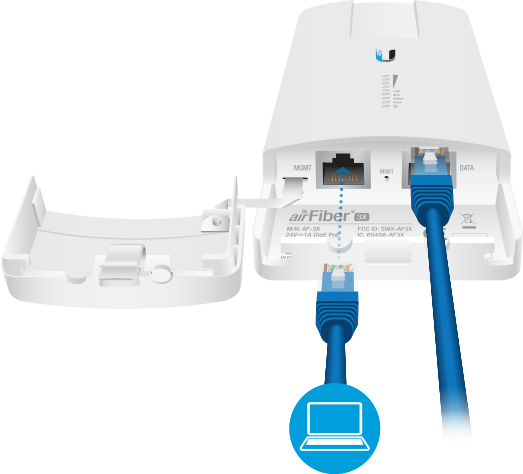
- Configure the Ethernet adapter on your computer with a static IP address on the 192.168.1.x subnet.
- Launch your web browser. Type http://192.168.1.20 in the address field and press enter (PC) or return (Mac).
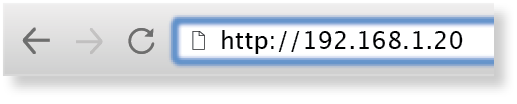
- Enter ubnt in the Username and Password fields. Select your Country and Language. You must agree to the Terms of Use to use the product. Click Login.
- Go to Settings . Click the Wireless tab.
- Configure the Basic Wireless Settings:
- For one radio, select Master as the Wireless Mode. For the other radio, keep the default, Slave.
- Enter a name in the Link Name field. This should be the same on both the Master and the Slave.
- If needed, change the Channel Bandwidth, (Master) Duty Cycle, Output Power and/or Maximum Modulation Rate.
- Configure the Frequency setting. The selected Frequency must be the same on both airFiber radios.
- Configure the Wireless Security:
- Select the AES Key Type, HEX or ASCII.
- For the Key field:
- HEX Enter 16 bytes (eight, 16-bit HEX values: 0-9, A-F, or a-f). You can omit zeroes and use colons, similar to the IPv6 format.
- ASCII Enter a combination of alphanumeric characters (0-9, A-Z, or a-z).

Note: The airFiber Configuration Interface supports IPv6 formats excluding dotted quad and “::” (double-colon) notation.
- Click Save Changes.
- In-Band Management is enabled by default, so each radio must have a unique IP Address, or you may lose access to the radios via the DATA ports. Click the Network tab.
- For the Management IP Address option:
- DHCP Keep the default, DHCP, to use DHCP reservation on your router to assign a unique IP address.
- Static Change the IP Address, Netmask, and other settings to be compatible with your network.
- Click Save Changes.
- For the Management IP Address option:

Note: U.S. product versions are locked to the U.S. Country Code to ensure compliance with FCC regulations.
Repeat the instructions in the airFiber Configuration section on the other radio.
For details on the airFiber Configuration Interface, refer to the airFiber X User Guide, available at: ui.com/download/airfiber
Hardware Installation
Install a Ground Wire
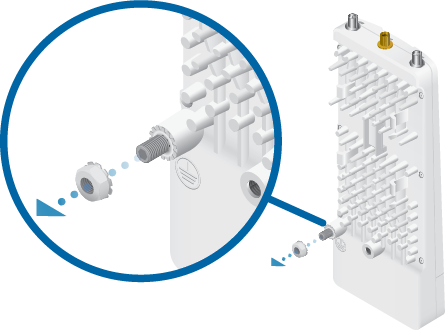

- At the installation site, secure the other end of the ground wire to a grounded mast, pole, tower, or grounding bar.
| WARNING: Failure to properly ground your airFiber radio will void your warranty. |
|---|
| Note: The ground wire should be as short as possible and no longer than one meter in length. |
|---|
Mount to the airFiber X Antenna
The airFiber X antenna AF-3G26-S45 is shown in this section:
Mount to a RocketDish Antenna
The RocketDish RD-3G26 antenna is shown in this section:
Mount the External GPS Antenna
Locate a mounting point that has a clear view to the sky, and is above and as far away as possible from the radio.
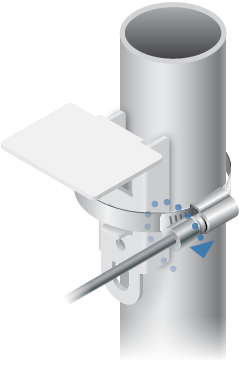
OR
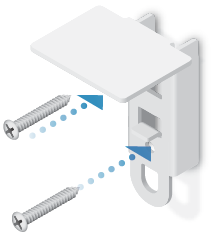
Connecting Power over Ethernet
| WARNING: Use only the included adapter, model POE-24-AF5X. Failure to do so can damage the unit and void the product warranty. |
|---|
Optional

Surge Protection
For added protection, install two surge suppressors, such as the Ubiquiti Ethernet Surge Protector, model ETH-SP-G2, at the end of each link. Install the first surge protector within one meter of the airFiber DATA port, and install the second surge protector at the ingress point of the location housing the wired network equipment.
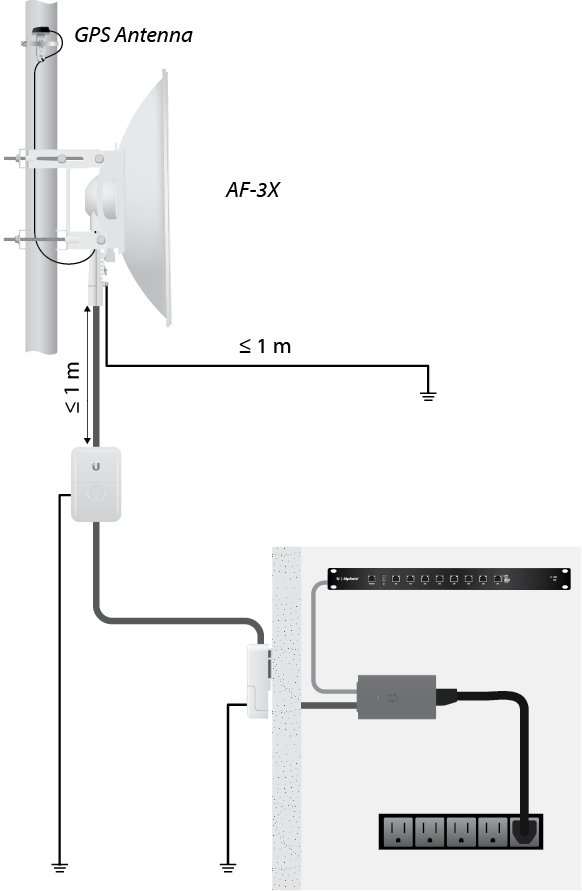
Alignment
Tips
- To accurately align the airFiber radios for best performance, you MUST align only one end of the link at a time.
- You may need to use additional hardware to compensate for issues such as the improper orientation of a mounting pole or significant elevation differences between airFiber radios.
Establishing a Link
Adjust the positions of the Master and the Slave to establish a link.
|
|
Note: The Master must be aimed first at the Slave because the Slave does not transmit any RF signal until it detects transmissions from the Master. |
|---|
- Master Visually aim the Master at the Slave. To adjust the Master’s position:
- Rotate the antenna while it is supported by the stabilizer brackets to align the azimuth.
- Tighten or loosen the nuts on the elevation rod to adjust the elevation.
- Tighten all bolts and nuts to approximately 50 N • m.
- Slave Visually aim the Slave at the Master. To adjust the Slave’s position:
- Rotate the antenna while it is supported by the stabilizer brackets to align the azimuth.
- Tighten or loosen the nuts on the elevation rod to adjust the elevation.
- Tighten all bolts and nuts to approximately 50 N-m.
- Check to see if a link is established. Ensure that the LINK LED is solidly lit green and the Signal LEDs of the Slave are displaying signal levels.
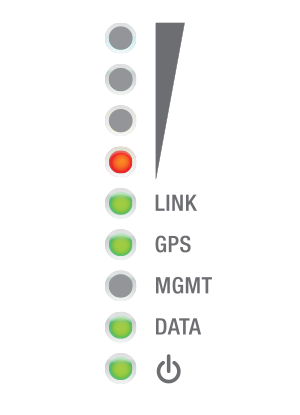
- Slave Aim the Slave at the Master to achieve the strongest signal level on the Master.
- Master Aim the Master at the Slave to achieve the strongest signal level on the Slave.
- Repeat steps 4 and 5 until you achieve an optimal link, with all four Signal LEDs solidly lit. This ensures the best possible data rate between the airFiber radios.
- Lock the alignment on both airFiber antennas by tightening all the nuts and bolts.
- Observe the Signal LEDs of each airFiber radio to ensure that the values remain constant while tightening the nuts and bolts. If any LED value changes during the locking process, loosen the nuts and bolts, finalize the alignment of each airFiber antenna again, and retighten the nuts and bolts.
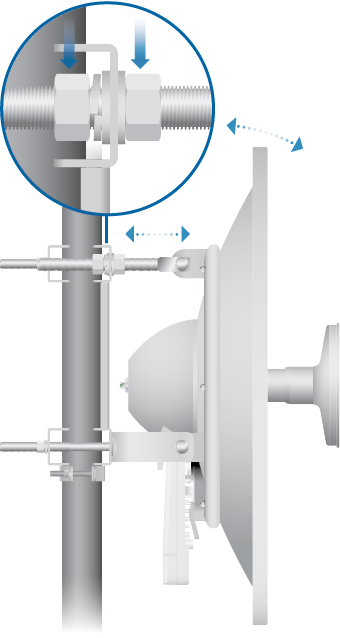
|
|
Note: Do NOT make simultaneous adjustments on the Master and Slave. |
|---|
| Note: Refer to the Signal LEDs section for details on the signal values. |
|---|
| Note: Maximum signal strength can best be achieved by iteratively sweeping through both azimuth and elevation. |
|---|
Installer Compliance Responsibility
Devices must be professionally installed and it is the professional installer’s responsibility to make sure the device is operated within local country regulatory requirements.
The Output Power, Antenna Gain, Cable Loss, and Frequency fields are provided to the professional installer to assist in meeting regulatory requirements.
Specifications
|
airFiber AF-3X |
|
|
Dimensions |
224 x 82 x 48 mm (8.82 x 3.23 x 1.89") |
|---|---|
|
Weight |
0.35 kg (0.77 lb) |
|
RF Connectors |
(2) RP-SMA Weatherproof (CH0, CH1) (1) SMA Weatherproof (GPS) |
|
GPS Antenna |
External, Magnetic Base |
|
Power Supply |
24V, 1A PoE Gigabit Adapter (Included) |
|
Power Method |
Passive Power over Ethernet |
|
Mounting |
Rocket Mount Compatible GPS Pole Mount (Included) |
|
Certifications |
FCC Part 90 Z CE EN 302 217-2-2 |
|
Operating Temperature |
-40 to 55° C (-40 to 131° F) |
|
Networking Interface |
|
| Data Port | (1) 10/100/1000 Ethernet Port |
| Management Port | (1) 10/100 Ethernet Port |
|
System |
|
| Maximum Throughput | 500 Mbps |
| Encryption | 128-bit AES |
| OS | airOS F |
| Wireless Modes | Master/Slave |
|
Radio |
|
| Operating Frequency |
3300-3900 MHz (Depends on Regulatory Region) |
| Max. Conducted TX Power |
29 dBm (Depends on Regulatory Region) |
| Frequency Accuracy |
± 2.5 ppm without GPS Synchronization ± 0.2 ppm with GPS Synchronization |
| Channel Bandwidth |
10/20/30/40/50 MHz Selectable Programmable Uplink and Downlink Duty Cycles |